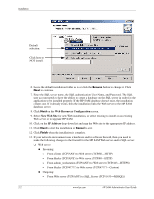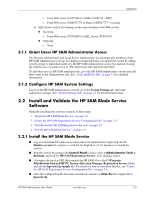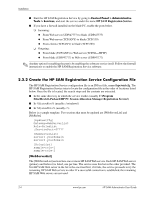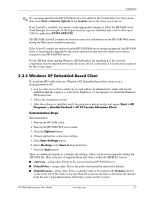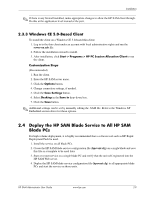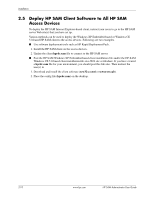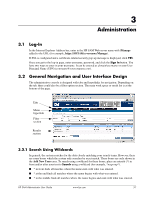HP Bc1500 HP PC Session Allocation Manager (SAM) Administrator User Guide - Page 17
Windows XP Embedded-Based Client, Tools > Internet Options, Security, IEXPLORE.EXE, scw32
 |
View all HP Bc1500 manuals
Add to My Manuals
Save this manual to your list of manuals |
Page 17 highlights
Installation ✎ It is recommended that the HP SAM Web server be added to the Trusted Sites list. This can be done from Tools > Internet Options in the Security tab on the client access device. If any firewall is installed, you need to make appropriate changes to allow the HP SAM server client through. For example, if HP Sygate Security Agent is installed, add a rule to allow port 3389 for application IEXPLORE.EXE. The HP SAM ActiveX controls are stored as source for distribution on the HP SAM Web server during the Web server installation process. If the ActiveX controls are replaced on the HP SAM Web server during an upgrade, the HP SAM client is automatically upgraded to the newer version the next time the client access device connects to the HP SAM Web server. For the HP thin client running Windows XP Embedded, the installation of the ActiveX components may be repeated every time the access device is rebooted, if it is not saved as part of the thin client image. 2.3.2 Windows XP Embedded-Based Client To install the HP SAM client on a Windows XP Embedded-based thin client or on a desktop/notebook PC: 1. Log in to the access device under an account with local administrative rights and run the scw32-xx.msi file (replace xx with EN for English or JP for Japanese) to install the Windows XP-based client. 2. Follow the installation wizard. 3. After the software is installed, verify the program is placed on the start menu (Start > All Programs > Hewlett-Packard > HP PC Session Allocation Client). Customization Steps (Recommended) 1. Start up the HP SAM client. 2. Enter in the HP SAM Web server name. 3. Click the Options button. 4. Change appropriate connection settings. 5. Click Save Settings button. 6. Select Desktop in the Save in drop-down box. 7. Click the Save button. There are additional options to configure the settings. These can be set by manually editing the .HP SAM file. Here is the list of supported keys and values within the [HPRDC] section. ■ Gateways-string value. Points to the section that lists HP SAM Servers. ■ DefaultPolicy-string value. This is the policy that should be selected by default. ■ DefaultDomain-string value. This is a default value to be loaded in the Domain edit box on the client UI. If this value is not specified, the program attempts to determine the domain from the user's login information, which may or may not be accurate. HP SAM Administrator User Guide www.hp.com 2-7