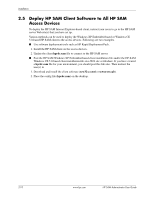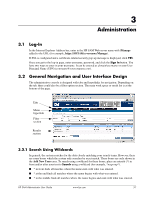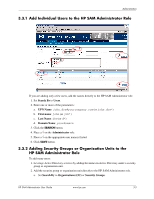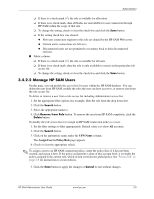HP Bc1500 HP PC Session Allocation Manager (SAM) Administrator User Guide - Page 25
Manage HP SAM Users, UPN Name, Assign User to Policy/Role
 |
View all HP Bc1500 manuals
Add to My Manuals
Save this manual to your list of manuals |
Page 25 highlights
Administration ❏ If there is a check mark (√), the role is available for allocation. ❏ If there is no check mark, then all blades are unavailable for user connection through HP SAM within the scope of that role. ❏ To change the setting, check or clear the check box and click the Save button. ❏ If the setting check box was cleared: ◆ New user connection requests to this role are denied by the HP SAM Web server. ◆ Current active connections are left as is. ◆ Disconnected users are not permitted to reconnect back to their disconnected sessions. ■ Public column: ❏ If there is a check mark (√), the role is available for all users. ❏ If there is no check mark, then the role is only available to user(s) in that particular role access list. ❏ To change the setting, check or clear the check box and click the Save button. 3.4.2.2 Manage HP SAM Users On this page, you can modify the access list for users within the HP SAM database. You can delete the user from HP SAM, modify the roles the user can have access to, or remove user from the role access list. To delete or remove a user from a role access list including Administrator access list: 1. Set the appropriate filter options (for example, filter the role from the drop down list). 2. Click the Search button. 3. Select the appropriate name(s). 4. Click Remove from Role button. To remove the user from HP SAM completely, click the Delete button. To modify the role access list or to assign an HP SAM connection policy to a user: 1. Set the filter settings to filter appropriately. Default value is to show All accounts. 2. Click the Search button. 3. Click on the appropriate name under the UPN Name column. The Assign User to Policy/Role page appears. 4. Check or clear the appropriate role(s). ✎ To assign a user to an HP SAM connection policy, create the policy first, if it has not been created, and assign it here. If the policy assignment is done at this account level, it overrides the policy assigned to the current role, which in turn overrides the global policy. See "Policies Tab" on page 3-8 for instructions to create policies. 5. Click the Save button to apply the changes or Cancel to exit without changes. HP SAM Administrator User Guide www.hp.com 3-5