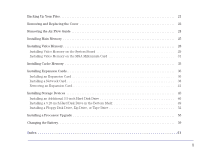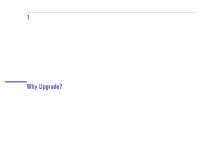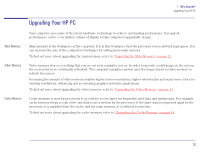HP Brio 81XX hp brio 81xx, upgrade guide - Page 13
Upgrading the Video Memory, How Much Video, Memory Does My, Computer Have?, Memory Work?
 |
View all HP Brio 81XX manuals
Add to My Manuals
Save this manual to your list of manuals |
Page 13 highlights
1 Why Upgrade? Upgrading the Video Memory Upgrading the Video Memory How Much Video Memory Does My Computer Have? The amount of video memory that your computer has depends on the particular model that you have. You may have 1 MB of video memory installed on the system board, or 4 MB installed on a video card. To see how much video memory is installed, restart your computer and press the key when F2=Setup is displayed. This displays a summary screen showing the computer's configuration. The amount of video memory available is shown on this screen (in the Video RAM field). Alternatively, you can run PC Doctor for Windows (from within Windows 95) and check the System Info. How Does Video Memory Work? The image on the screen is made up of tiny dots called pixels. Each pixel has a color, and every color is represented by a value. Video memory stores the color value of every pixel. The screen resolution determines how many pixels make up a displayed screen. The number of pixels required is typically very large (for example, 300,000 pixels for a standard VGA screen with a resolution of 640 X 480). Why Increase the Amount of Video Memory? Increasing your display resolution will increase the total number of pixels needed to define an entire screen. Similarly, increasing the number of displayable colors will increase the amount of data required to display the pixels. Increasing either of these parameters will increase your requirement for video memory. More video memory gives support for higher screen resolutions, for higher refresh rates (the frequency at which the screen's horizontal lines are recharged), and for many more colors for existing resolutions. How Much Video If your computer has 1 MB of video memory on the system board, you can increase it to 2 MB. If your computer has 4 MB Memory Can I Add? of video memory on a video card, you can also increase it. Contact your HP-authorized support agent or reseller for more information. For instructions on how to upgrade the video memory, refer to "Installing Video Memory" on page 28. 13