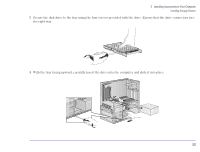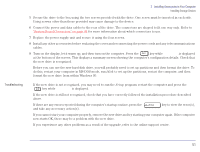HP Brio 81XX hp brio 81xx, upgrade guide - Page 47
System Board Connectors, Installing Accessories in Your Computer, Power, Cable, Data Cable
 |
View all HP Brio 81XX manuals
Add to My Manuals
Save this manual to your list of manuals |
Page 47 highlights
2 Installing Accessories in Your Computer Installing Storage Devices 6 Connect the power and data cables to the rear of the drive, if you have not done so already. The connectors are shaped to fit one way only. Use the end connector on the hard disk drive data cable. Refer to "System Board Connectors" on page 44 for an illustration of the cables and connectors. Data Cable Power Cable 7 Install any other accessories before replacing the cover and reconnecting the power cords and any telecommunications cables. 8 Turn on the display, let it warm up, and then turn on the computer. Press the key while F2=Setup is displayed at the bottom of the screen. This displays a summary screen showing the computer's configuration details. Check that the new drive is recognized. Before you can use the new hard disk drive, you will probably need to set up partitions and then format the drive. To do this, restart your computer in MS-DOS mode, run fdisk to set up the partitions, restart the computer, and then format the new drive from within Windows 95. 47