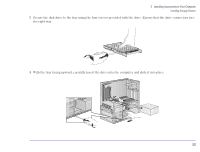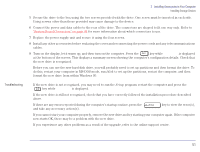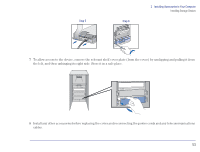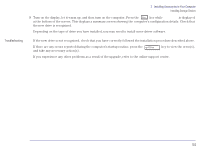HP Brio 81XX hp brio 81xx, upgrade guide - Page 49
Installing a 5.25-inch Hard Disk Drive in the Bottom Shelf
 |
View all HP Brio 81XX manuals
Add to My Manuals
Save this manual to your list of manuals |
Page 49 highlights
2 Installing Accessories in Your Computer Installing Storage Devices Installing a 5.25-inch Hard Disk Drive in the Bottom Shelf Refer to the drive's manual(s) to see if you must set jumpers or if there is a special installation procedure to follow. Installing the Drive 1 Remove the computer's cover (refer to "Removing the Cover" on page 22). 2 Remove the power supply as follows: a At the rear of the computer, remove the four screws that secure the power supply in place. b Slide the power supply unit out and place it next to the computer. 49

49
2
Installing Accessories in Your Computer
Installing Storage Devices
Installing a 5.25-inch Hard Disk Drive in the Bottom Shelf
Refer to the drive’s manual(s) to see if you must set jumpers or if there is a special installation procedure to follow.
Installing the Drive
1
Remove the computer’s cover (refer to
“
Removing the Cover
” on page 22
).
2
Remove the power supply as follows:
a
At the rear of the computer, remove the four screws that secure the power supply in place.
b
Slide the power supply unit out and place it next to the computer.