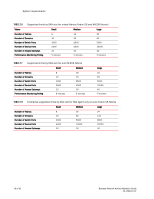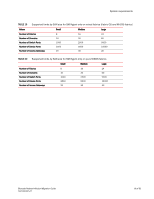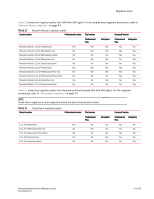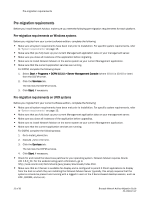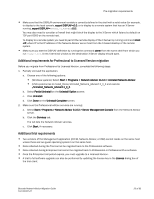HP Brocade 8/12c Brocade Network Advisor Migration Guide v11.1x (53-1002321-01 - Page 23
Additional requirements for Professional to Licensed Version migration, Additional trial requirements
 |
View all HP Brocade 8/12c manuals
Add to My Manuals
Save this manual to your list of manuals |
Page 23 highlights
Pre-migration requirements • Make sure that the DISPLAY environment variable is correctly defined in the shell with a valid value (for example, to display to the local console, export DISPLAY=:0.0, or to display to a remote system that has an X Server running, export DISPLAY=Remote_IP_Address:0.0). You may also need to consider a firewall that might block the display to the X Server which listens by default on TCP port 6000 on the remote host. To display to a remote system you need to permit the remote display of the X Server by running command xhost +IP, where IP is the IP address of the Network Advisor server host from the X-based desktop of the remote system. • Make sure you test the DISPLAY definition by running the command xterm from the same shell from which you run install.bin. A new X terminal window to the destination X Server display should open. Additional requirements for Professional to Licensed Version migration Before you migrate from Professional to Licensed Version, complete the following steps. 1. Partially uninstall the application. a. Choose one of the following options: • (Windows systems) Select Start > Programs > Network Advisor 11.X.X > Uninstall Network Advisor. • (UNIX systems) Go to Install_Home/Uninstall_Network_Advisor11_X_X and execute ./Uninstall_Network_Advisor11_X_X. b. Select Partial Uninstall on the Uninstall Option screen: c. Click Uninstall. d. Click Done on the Uninstall Complete screen. 2. Make sure the Professional edition services are running: a. Select Start > Programs > Network Advisor 11.0.X > Server Management Console from the Network Advisor server. b. Click the Services tab. The tab lists the Network Advisor services. c. Click Start, if necessary. Additional trial requirements • Two versions of the Management application (DCFM, Network Advisor, or INM) cannot reside on the same host unless there are two guest operating system's on the same host. • Data collected during the Trial cannot be migrated back to the Professional software. • Data collected during Enterprise trial cannot be migrated back to Professional or Professional Plus software. • Once the Enterprise trial period expires, you must upgrade to a Licensed Version. • A trial to full software upgrade can also be performed by updating the license key in the License dialog box of the trial client. Brocade Network Advisor Migration Guide 53-1002321-01 23 of 82