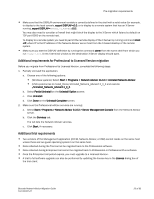HP Brocade 8/12c Brocade Network Advisor Migration Guide v11.1x (53-1002321-01 - Page 28
Switch - Server IP Configuration Preferred Address
 |
View all HP Brocade 8/12c manuals
Add to My Manuals
Save this manual to your list of manuals |
Page 28 highlights
DCFM migration 6. Select Internal FTP Server or External FTP Server on the FTP Server screen and click Next. The default selection reflects the previous Professional edition configuration. If port 21 is busy, a message displays. Click OK to close the message and continue. Once the Management application is configured make sure port 21 is free and restart the Server to start the FTP service. NOTE If you select to use an FTP Server which is not configured on the same machine as Network Advisor, the Firmware Repository feature will not be available. 7. Select an address from the Switch - Server IP Configuration Preferred Address list and click Next. Current selection reflects the previous Professional edition configuration. If DNS is not configured for your network, do not select the 'hostname' option from the Preferred Address list. Selecting the 'hostname' option prevents clients and devices from communicating with the Server. FIGURE 1 Server IP Configuration screen 8. Complete the following steps on the Server Configuration screen. FIGURE 2 Server Configuration screen a. Enter a port number in the Web Server Port Number field (default is 80). b. Enter a port number in the Database Port # field (default is 5432). 28 of 82 Brocade Network Advisor Migration Guide 53-1002321-01