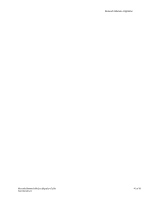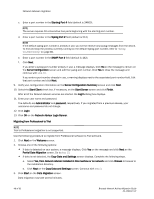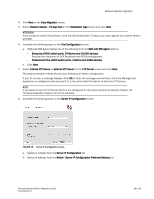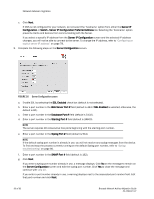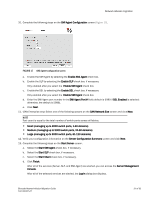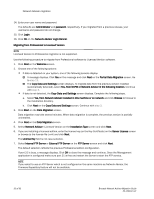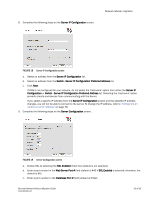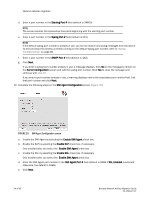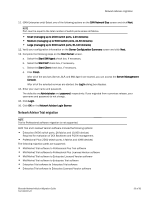HP Brocade 8/12c Brocade Network Advisor Migration Guide v11.1x (53-1002321-01 - Page 50
Server IP Configuration, Database Port
 |
View all HP Brocade 8/12c manuals
Add to My Manuals
Save this manual to your list of manuals |
Page 50 highlights
Network Advisor migration c. Click Next. If DNS is not configured for your network, do not select the 'hostname' option from either the Server IP Configuration or Switch - Server IP Configuration Preferred Address list. Selecting the 'hostname' option prevents clients and devices from communicating with the Server. If you select a specific IP address from the Server IP Configuration screen and the selected IP address changes, you will not be able to connect to the server. To change the IP address, refer to "Configuring an explicit server IP address" on page 78. 9. Complete the following steps on the Server Configuration screen. FIGURE 16 Server Configuration screen a. Enable SSL by selecting the SSL Enabled check box (default is not selected). b. Enter a port number in the Web Server Port # field (default is 443 if SSL Enabled is selected; otherwise, the default is 80). c. Enter a port number in the Database Port # field (default is 5432). d. Enter a port number in the Starting Port # field (default is 24600). NOTE The server requires 16 consecutive free ports beginning with the starting port number. e. Enter a port number in the Syslog Port # field (default is 514). NOTE If the default syslog port number is already in use, you will not receive any syslog messages from the device. To find and stop the process currently running on the default Syslog port number, refer to "Syslog troubleshooting" on page 80. f. Enter a port number in the SNMP Port # field (default is 162). g. Click Next. If you enter a syslog port number already in use, a message displays. Click No on the message to remain on the Server Configuration screen and edit the syslog port number. Click Yes to close the message and continue with step 10. If you enter a port number already in use, a warning displays next to the associated port number field. Edit that port number and click Next. 50 of 82 Brocade Network Advisor Migration Guide 53-1002321-01