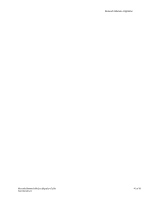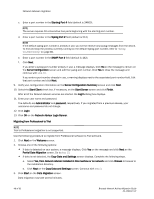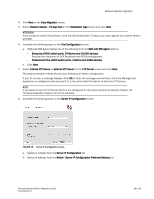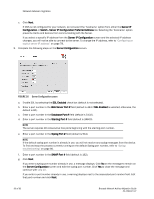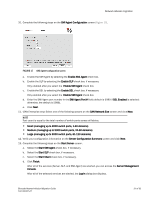HP Brocade 8/12c Brocade Network Advisor Migration Guide v11.1x (53-1002321-01 - Page 46
Server IP Configuration screen
 |
View all HP Brocade 8/12c manuals
Add to My Manuals
Save this manual to your list of manuals |
Page 46 highlights
Network Advisor migration 7. Complete the following steps on the Server IP Configuration screen. FIGURE 13 Server IP Configuration screen a. Select an address from the Server IP Configuration list. b. Select an address from the Switch - Server IP Configuration Preferred Address list. c. Click Next. If DNS is not configured for your network, do not select the 'hostname' option from either the Server IP Configuration or Switch - Server IP Configuration Preferred Address list. Selecting the 'hostname' option prevents clients and devices from communicating with the Server. If you select a specific IP address from the Server IP Configuration screen and the selected IP address changes, you will not be able to connect to the server. To change the IP address, refer to "Configuring an explicit server IP address" on page 78. 8. Complete the following steps on the Server Configuration screen. FIGURE 14 Server Configuration screen a. Enter a port number in the Web Server Port # field (default is 443 if SSL Enabled is selected; otherwise, the default is 80). b. Enter a port number in the Database Port # field (default is 5432). 46 of 82 Brocade Network Advisor Migration Guide 53-1002321-01