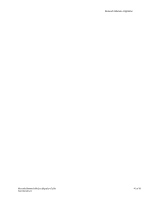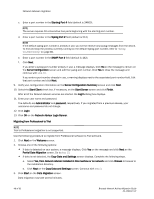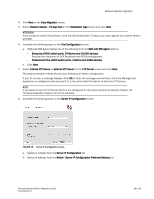HP Brocade 8/12c Brocade Network Advisor Migration Guide v11.1x (53-1002321-01 - Page 44
Upgrading the application, Network Advisor License, Help > License, Update, Start, Log
 |
View all HP Brocade 8/12c manuals
Add to My Manuals
Save this manual to your list of manuals |
Page 44 highlights
Network Advisor migration Upgrading the application The quickest and simplest method of moving from one package to another is to enter the new license information on the Network Advisor License dialog box. The following table lists the available upgrade paths: Current Software Mid-Market trial Professional Plus trial Mid-Market Professional Plus Enterprise trial To Licensed Version Professional Plus Enterprise Enterprise Enterprise 1. Select Help > License. The Network Advisor License dialog box displays. 2. Enter the license key (on the Key Certificate). 3. Click Update. 4. Click OK on the Network Advisor License dialog box. 5. Click OK on the message. The Client closes after updating the license successfully. Restart the Server, Client and Server Management Console for the changes to take effect. 6. Open the application (double-click the desktop icon or open from the Start menu). The Log In dialog box displays. 7. Enter your user name and password. The defaults are Administrator and password, respectively. If you migrated from a previous release, your username and password do not change. 8. Select or clear the Save password check box to choose whether you want the application to remember your password the next time you log in. 9. Click Login. 10. Click OK on the Network Advisor Login Banner. 44 of 82 Brocade Network Advisor Migration Guide 53-1002321-01