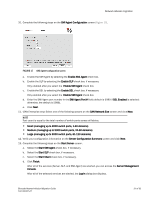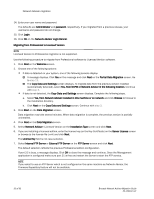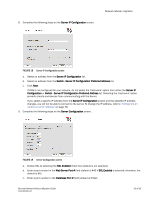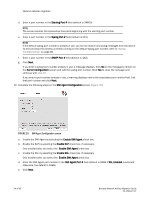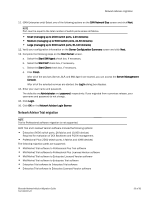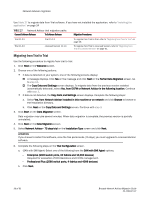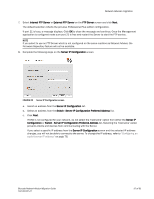HP Brocade 8/12c Brocade Network Advisor Migration Guide v11.1x (53-1002321-01 - Page 56
Migrating from Trial to Trial, ATTENTION, TABLE 27
 |
View all HP Brocade 8/12c manuals
Add to My Manuals
Save this manual to your list of manuals |
Page 56 highlights
Network Advisor migration Use Table 27 to migrate data from Trial software. If you have not installed the application, refer to "Installing the application" on page 24 TABLE 27 Network Advisor trial migration paths Current Software Release To Software Release Migration Procedures Trial 11.X.X Trial 11.X.X Trial 11.1.X Licensed Version 11.1.X To migrate from Trial to Trial, refer to "Migrating from Trial to Trial" on page 56. To migrate from Trial to Licensed Version, refer to "Migrating from Trial to Licensed Version" on page 61. Migrating from Trial to Trial Use the following procedure to migrate from trial to trial. 1. Click Next on the Welcome screen. 2. Choose one of the following options: • If data is detected on your system, one of the following screens display: A message displays. Click Yes on the message and click Next on the Partial Data Migration screen. Go to step 13. The Copy Data and Settings screen displays. To migrate data from the previous version installed (automatically detected), select Yes, from DCFM or Network Advisor in the following location. Continue with step 3. • If data is not detected, the Copy Data and Settings screen displays. Complete the following steps: a. Select Yes, from Network Advisor installed in this machine or on network and click Browse to browse to the installation directory. b. Click Next on the Copy Data and Settings screen. Continue with step 3. 3. Click Start on the Data Migration screen. Data migration may take several minutes. When data migration is complete, the previous version is partially uninstalled. 4. Click Next on the Data Migration screen. 5. Select Network Advisor - 75 days trial on the Installation Type screen and click Next. ATTENTION If you choose to install Trial software, once the trial period ends (75 days), you must upgrade to Licensed Version software. 6. Complete the following steps on the Trial Configuration screen. a. (SAN with SMI Agent) Select one of the following from the SAN with SMI Agent options: - Enterprise (9000 switch ports, 24 fabrics and 10,000 devices) Required for evaluation of DCX Backbone and FICON management. - Professional Plus (2560 switch ports, 4 fabrics and 4096 devices) b. Click Next. 56 of 82 Brocade Network Advisor Migration Guide 53-1002321-01