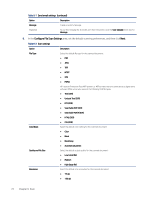HP Color LaserJet Enterprise MFP M480 Color LaserJet Enterprise MFP M480 User - Page 79
Scan, Set up Scan to Email, Introduction, Before you begin
 |
View all HP Color LaserJet Enterprise MFP M480 manuals
Add to My Manuals
Save this manual to your list of manuals |
Page 79 highlights
6 Scan Scan using the software, or scan directly to email, a USB flash drive, a network folder, or another destination. The following information is correct at the time of publication. For current information, see http://www.hp.com/ support/colorljM480MFP. For more information: HP's all-inclusive help for the printer includes the following information: ● Install and configure ● Learn and use ● Solve problems ● Download software and firmware updates ● Join support forums ● Find warranty and regulatory information Set up Scan to Email The printer has a feature that enables it to scan a document and send it to one or more email addresses. Introduction To use this scan feature, the printer must be connected to a network; however, the feature is not available until it has been configured. There are two methods for configuring Scan to Email, the Scan to Email Setup Wizard for basic and Email Setup for advanced. Use the following information to set up the Scan to Email feature. Before you begin To set up the Scan to Email feature, the printer must have an active network connection. Administrators need the following information before beginning the configuration process. ● Administrative access to the printer ● DNS suffix (e.g., companyname.com) Scan 67