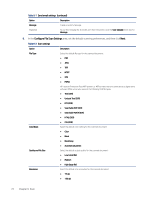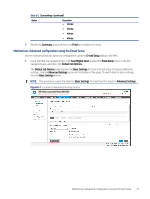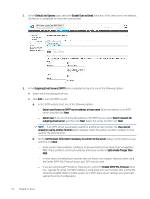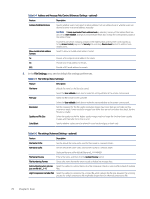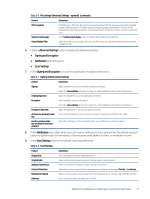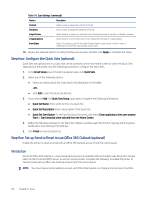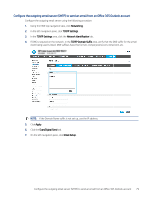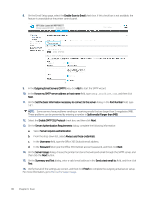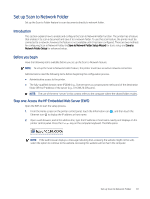HP Color LaserJet Enterprise MFP M480 Color LaserJet Enterprise MFP M480 User - Page 88
File Settings, Address and Message Field Control Advanced Settings - optional
 |
View all HP Color LaserJet Enterprise MFP M480 manuals
Add to My Manuals
Save this manual to your list of manuals |
Page 88 highlights
Table 6-4 Address and Message Field Control (Advanced Settings - optional) Feature Description Address Field Restrictions Specify whether users must select an email address from an address book or whether users are allowed to enter in an email address manually. CAUTION: If Users must select from address book is selected, and any of the address fields are also set as User editable, changes to those editable fields also change the corresponding values in the address book. To prevent users from changing contacts in the Address Book at the printer control panel, go to the Access Control page on the Security tab, and deny Device Guest access to address book modifications. Allow invalid email address formats Select to allow an invalid email address format. To: Provide a To (recipient) email address for emails. CC: Provide a CC email address for emails. BCC: Provide a BCC email address for emails. 5. In the File Settings area, set the default file settings preferences. Table 6-5 File Settings (Basic Settings) Feature Description File Name Default file name for the file to be saved. File Type Select the User editable check box to make this setting editable at the printer control panel. Select the file format for the saved file. Resolution Quality and File Size Select the User editable check box to make this setting editable at the printer control panel. Set the resolution for the file. Higher resolution images have more dots per inch (dpi), so they show more detail. Lower resolution images have fewer dots per inch and show less detail, but the file size is smaller. Select the quality for the file. Higher-quality images require a larger file size than lower-quality images, and they take more time to send. Color/Black Specify whether copies are to be printed in color, black and gray, or black only. Table 6-6 File settings (Advanced Settings - optional) Feature Description File Name Prefix Set the default file name prefix used for files saved to a network folder. File Name Suffix Set the default file name suffix used for files saved to a network folder. Duplicate filename suffix default [filename]_YYYYMMDDT File Name Preview Enter a file name, and then click the Update Preview button. File Numbering Format Select a file name format for when the job is divided into multiple files. Add numbering when job has Select this setting to add numbering to a file name when the job is only one file instead of multiple just one file (ex. _1-1) files. High Compression (smaller file) Select this setting to compress the scanned file, which reduces the file size. However, the scanning process for a High compression file might take longer than for a Normal compression file. 76 Chapter 6 Scan