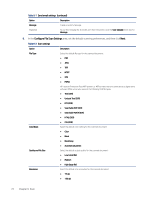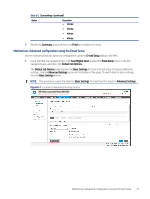HP Color LaserJet Enterprise MFP M480 Color LaserJet Enterprise MFP M480 User - Page 80
Step one: Access the HP Embedded Web Server (EWS)
 |
View all HP Color LaserJet Enterprise MFP M480 manuals
Add to My Manuals
Save this manual to your list of manuals |
Page 80 highlights
● SMTP server (e.g., smtp.mycompany.com) NOTE: If you do not know the SMTP server name, SMTP port number, or authentication information, contact the email/Internet service provider or system administrator for the information. SMTP server names and port names are typically found by doing an Internet search. For example, use terms like "Gmail smtp server name" or "Yahoo smtp server name" to search. ● SMTP server authentication requirements for outgoing email messages, including the user name and password used for authentication, if applicable. NOTE: Consult your email service provider's documentation for information on digital sending limits for your email account. Some providers may temporarily lock your account if you exceed your sending limit. Step one: Access the HP Embedded Web Server (EWS) Open the EWS to start the setup process. 1. From the Home screen on the printer control panel, touch the Information icon , and then touch the Ethernet icon to display the IP address or host name. 2. Open a web browser, and in the address line, type the IP address or host name exactly as it displays on the printer control panel. Press the Enter key on the computer keyboard. The EWS opens. NOTE: If the web browser displays a message indicating that accessing the website might not be safe, select the option to continue to the website. Accessing this website will not harm the computer. Step two: Configure the Network Identification settings Configure advanced setting for network identification. 68 Chapter 6 Scan