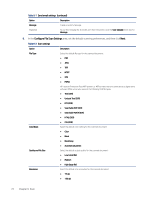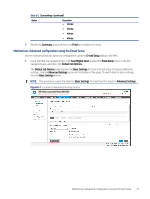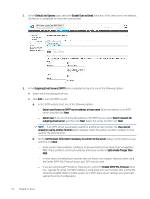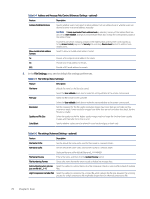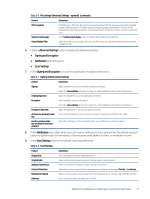HP Color LaserJet Enterprise MFP M480 Color LaserJet Enterprise MFP M480 User - Page 84
Configure File Scan Settings, In the, area, set the default scanning preferences, and then click
 |
View all HP Color LaserJet Enterprise MFP M480 manuals
Add to My Manuals
Save this manual to your list of manuals |
Page 84 highlights
Table 6-1 Send email settings (continued) Option Description Message Create a custom message. (Optional) To use this message for all emails sent from the printer, clear the User editable check box for Message. 6. In the Configure File Scan Settings area, set the default scanning preferences, and then click Next. Table 6-2 Scan settings Option Description File Type Select the default file type for the scanned document: ● PDF ● JPEG ● TIFF ● MTIFF ● XPS ● PDF/A HP LaserJet Enterprise Flow MFP printers or MFP printers that are connected to a digital send software (DSS) server also support the following OCR file types: ● Text (OCR) ● Unicode Text (OCR) ● RTF (OCR) ● Searchable PDF (OCR) ● Searchable PDF/A (OCR) ● HTML (OCR) ● CSV (OCR) Color/Black Select the default color setting for the scanned document: ● Color ● Black ● Black/Gray ● Automatically detect Quality and File Size Select the default output quality for the scanned document: ● Low (small file) ● Medium ● High (large file) Resolution Select the default scan resolution for the scanned document: ● 75 dpi ● 150 dpi 72 Chapter 6 Scan