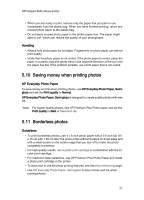HP Deskjet 3840 HP Deskjet 3840 Printer series - (Windows) User's Guide - Page 26
Printing Shortcuts, Photo Printing-with white borders, Print quality, Normal, Maximum dpi, Paper
 |
View all HP Deskjet 3840 manuals
Add to My Manuals
Save this manual to your list of manuals |
Page 26 highlights
HP Deskjet 3840 series printer 2. Slide the paper guide to the left. 3. Raise the Out tray. 4. Place the photo paper, with the side to be printed on facing down in the In tray, and then push the paper into the printer until the paper stops. 5. Lower the Out tray. 6. Slide the paper guide firmly against the edge of the paper. 7. Lower the printer cover. Printing Note: If your software program includes a photo printing feature, follow the instructions that are provided with the software program. Otherwise, follow these instructions. 1. Open the Printer Properties dialog box. 2. On the Printing Shortcuts tab, select Photo Printing-with white borders as the type of document, and then select the following options: • Print quality: Normal, Best, or Maximum dpi • Paper type: The appropriate photo paper type • Paper size: The appropriate photo paper size • Orientation: Portrait or Landscape 3. Set the following options as appropriate: • HP Digital Photography options • Advanced Color settings • Grayscale quality 4. Click OK to print the photographs. 26