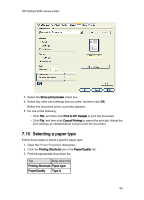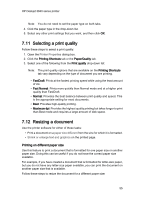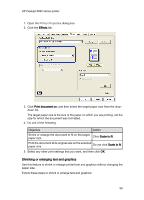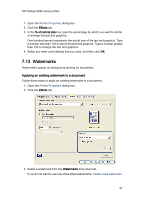HP Deskjet 3840 HP Deskjet 3840 Printer series - (Windows) User's Guide - Page 52
Setting the order
 |
View all HP Deskjet 3840 manuals
Add to My Manuals
Save this manual to your list of manuals |
Page 52 highlights
HP Deskjet 3840 series printer 1. Printer task tray icon The Printer Properties dialog box appears. 2. Select the options that you want to use as the default settings. 3. Click OK. A dialog box appears stating that the new settings will be used every time you print. If you do not want to see this dialog box again, select Don't show me this message again. 4. Click OK to save the new default print settings. 7.8 Setting the page order Setting the page order determines the order in which your document will be printed. Frequently, it is convenient to have the first page of a document printed last so that the complete document is lying face-up in the Out tray. Follow these steps to set the page order: 1. Open the Printer Properties dialog box. 2. Click the Basics tab. 52