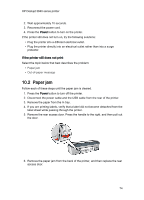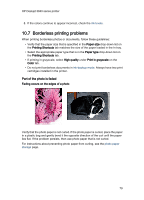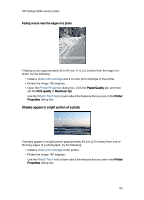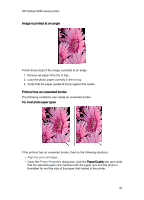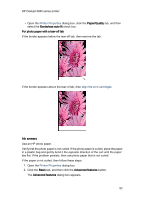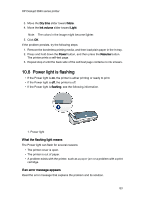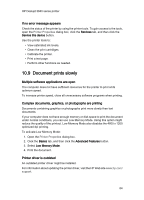HP Deskjet 3840 HP Deskjet 3840 Printer series - (Windows) User's Guide - Page 79
Borderless printing problems
 |
View all HP Deskjet 3840 manuals
Add to My Manuals
Save this manual to your list of manuals |
Page 79 highlights
HP Deskjet 3840 series printer 8. If the colors continue to appear incorrect, check the ink levels. 10.7 Borderless printing problems When printing borderless photos or documents, follow these guidelines: • Verify that the paper size that is specified in the Paper size drop-down list on the Printing Shortcuts tab matches the size of the paper loaded in the In tray. • Select the appropriate paper type that is in the Paper type drop-down list on the Printing Shortcuts tab. • If printing in grayscale, select High quality under Print in grayscale on the Color tab. • Do not print borderless documents in ink-backup mode. Always have two print cartridges installed in the printer. Part of the photo is faded Fading occurs on the edges of a photo Verify that the photo paper is not curled. If the photo paper is curled, place the paper in a plastic bag and gently bend it the opposite direction of the curl until the paper lies flat. If the problem persists, then use photo paper that is not curled. For instructions about preventing photo paper from curling, see the photo paper storage page. 79