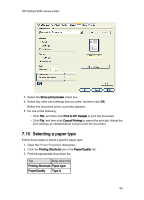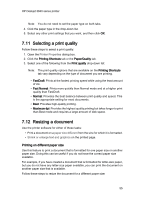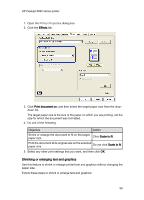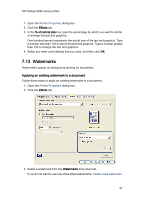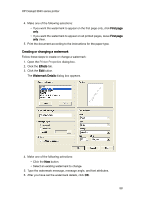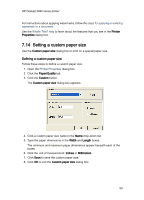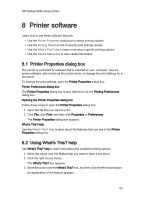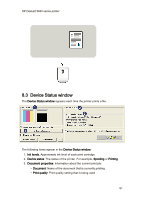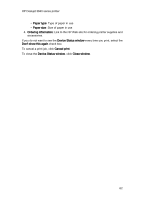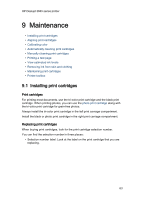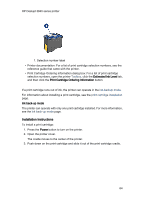HP Deskjet 3840 HP Deskjet 3840 Printer series - (Windows) User's Guide - Page 59
Setting a custom paper size
 |
View all HP Deskjet 3840 manuals
Add to My Manuals
Save this manual to your list of manuals |
Page 59 highlights
HP Deskjet 3840 series printer For instructions about applying watermarks, follow the steps for applying an existing watermark to a document. Use the What's This? help to learn about the features that you see in the Printer Properties dialog box. 7.14 Setting a custom paper size Use the Custom paper size dialog box to print on a special paper size. Defining a custom paper size Follow these steps to define a custom paper size: 1. Open the Printer Properties dialog box. 2. Click the Paper/Quality tab. 3. Click the Custom button. The Custom paper size dialog box appears. 4. Click a custom paper size name in the Name drop-down list. 5. Type the paper dimensions in the Width and Length boxes. The minimum and maximum paper dimensions appear beneath each of the boxes. 6. Click the unit of measurement: Inches or Millimeters. 7. Click Save to save the custom paper size. 8. Click OK to exit the Custom paper size dialog box. 59