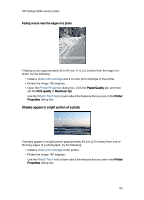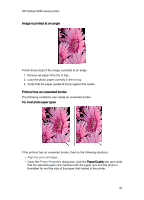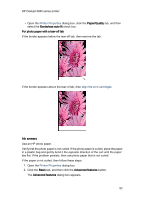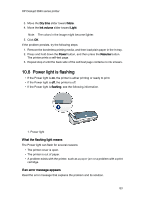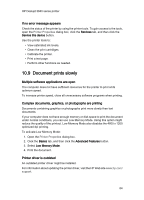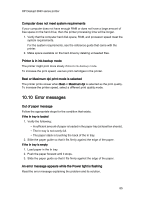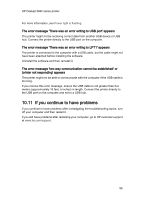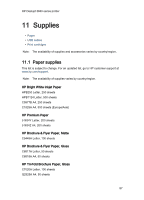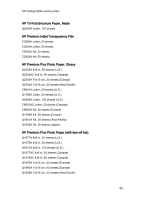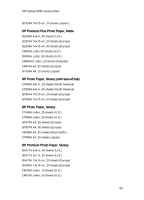HP Deskjet 3840 HP Deskjet 3840 Printer series - (Windows) User's Guide - Page 85
Error messages
 |
View all HP Deskjet 3840 manuals
Add to My Manuals
Save this manual to your list of manuals |
Page 85 highlights
HP Deskjet 3840 series printer Computer does not meet system requirements If your computer does not have enough RAM or does not have a large amount of free space on the hard drive, then the printer processing time will be longer. 1. Verify that the computer hard disk space, RAM, and processor speed meet the system requirements. For the system requirements, see the reference guide that came with the printer. 2. Make space available on the hard drive by deleting unneeded files. Printer is in ink-backup mode The printer might print more slowly if it is in ink-backup mode. To increase the print speed, use two print cartridges in the printer. Best or Maximum dpi print mode is selected The printer prints slower when Best or Maximum dpi is selected as the print quality. To increase the printer speed, select a different print quality mode. 10.10 Error messages Out of paper message Follow the appropriate steps for the condition that exists. If the In tray is loaded 1. Verify the following: • A sufficient amount of paper is loaded in the paper tray (at least ten sheets). • The In tray is not overly full. • The paper stack is touching the back of the In tray. 2. Slide the paper guide so that it fits firmly against the edge of the paper. If the In tray is empty 1. Load paper in the In tray. 2. Push the paper forward until it stops. 3. Slide the paper guide so that it fits firmly against the edge of the paper. An error message appears while the Power light is flashing Read the error message explaining the problem and its solution. 85