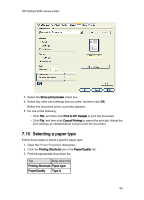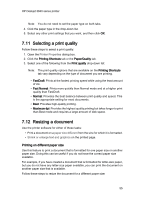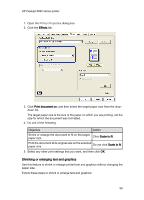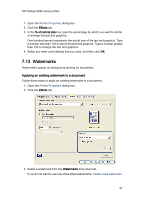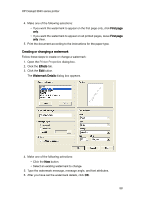HP Deskjet 3840 HP Deskjet 3840 Printer series - (Windows) User's Guide - Page 53
Print preview - for windows 7
 |
View all HP Deskjet 3840 manuals
Add to My Manuals
Save this manual to your list of manuals |
Page 53 highlights
HP Deskjet 3840 series printer 3. Select one of the following options: • Front to back: Prints the first page of the document last. This setting saves time because you do not have to reorder the printed pages. It is the appropriate setting for most print jobs. • Back to front: Prints the last page of the document last. This setting is required when printing the first page of a document on a different paper type. 4. Select any other print settings that you want, and then click OK. Use the What's This? help to learn about the features that you see in the Printer Properties dialog box. 7.9 Print preview To save time and money when printing, preview the document on your computer before printing it. If the print preview does not look the way that you want it to, close the preview window and make the necessary adjustments to your document. Follow these steps view a preview of a document: 1. Open the Printer Properties dialog box. 2. Click the Basics tab. 53