HP Deskjet 3840 HP Deskjet 3840 Printer series - (Windows) User's Guide - Page 49
side facing up, according to the document's orientation
 |
View all HP Deskjet 3840 manuals
Add to My Manuals
Save this manual to your list of manuals |
Page 49 highlights
HP Deskjet 3840 series printer 3. Select the Print on both sides check box. 4. Select the Flip pages up check box. 5. Select any other print settings that you want, and then click OK. The printer prints the odd-numbered pages first. 6. After the odd-numbered pages have printed, reload the paper, with the printed side facing up, according to the document's orientation: • Portrait • Landscape 49
-
 1
1 -
 2
2 -
 3
3 -
 4
4 -
 5
5 -
 6
6 -
 7
7 -
 8
8 -
 9
9 -
 10
10 -
 11
11 -
 12
12 -
 13
13 -
 14
14 -
 15
15 -
 16
16 -
 17
17 -
 18
18 -
 19
19 -
 20
20 -
 21
21 -
 22
22 -
 23
23 -
 24
24 -
 25
25 -
 26
26 -
 27
27 -
 28
28 -
 29
29 -
 30
30 -
 31
31 -
 32
32 -
 33
33 -
 34
34 -
 35
35 -
 36
36 -
 37
37 -
 38
38 -
 39
39 -
 40
40 -
 41
41 -
 42
42 -
 43
43 -
 44
44 -
 45
45 -
 46
46 -
 47
47 -
 48
48 -
 49
49 -
 50
50 -
 51
51 -
 52
52 -
 53
53 -
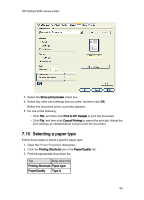 54
54 -
 55
55 -
 56
56 -
 57
57 -
 58
58 -
 59
59 -
 60
60 -
 61
61 -
 62
62 -
 63
63 -
 64
64 -
 65
65 -
 66
66 -
 67
67 -
 68
68 -
 69
69 -
 70
70 -
 71
71 -
 72
72 -
 73
73 -
 74
74 -
 75
75 -
 76
76 -
 77
77 -
 78
78 -
 79
79 -
 80
80 -
 81
81 -
 82
82 -
 83
83 -
 84
84 -
 85
85 -
 86
86 -
 87
87 -
 88
88 -
 89
89 -
 90
90 -
 91
91 -
 92
92 -
 93
93 -
 94
94 -
 95
95 -
 96
96
 |
 |

3.
Select the
Print on both sides
check box.
4.
Select the
Flip pages up
check box.
5.
Select any other print settings that you want, and then click
OK
.
The printer prints the odd-numbered pages first.
6.
After the odd-numbered pages have printed, reload the paper, with the printed
side facing up, according to the document's orientation:
•
Portrait
•
Landscape
HP Deskjet 3840 series printer
49
