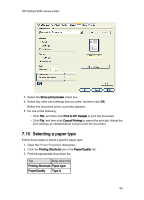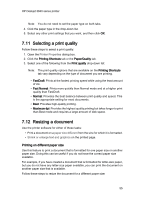HP Deskjet 3840 HP Deskjet 3840 Printer series - (Windows) User's Guide - Page 50
Printing in grayscale, Printing multiple s on a single sheet of paper
 |
View all HP Deskjet 3840 manuals
Add to My Manuals
Save this manual to your list of manuals |
Page 50 highlights
HP Deskjet 3840 series printer 7. Click Continue to print the even-numbered pages. 7.5 Printing in grayscale For instructions about printing black-and-white photos, see the black-and-white photo printing page. Follow these steps to print in grayscale: 1. Open the Printer Properties dialog box. 2. Click the Printing Shortcuts tab, and then click either Presentation printing or Fast/economical printing. 3. In the Print in grayscale drop-down list, click one of the following: • High quality: Use this option for high-quality printouts. • Black only: Use this option for fast, economical printing. 4. Select any other print settings that you want, and then click OK. 7.6 Printing multiple pages on a single sheet of paper Use printer software to print multiple pages of a document on a single sheet of paper. The printer software automatically resizes the document text and images to fit on the printed page. Follow these steps to print multiple pages of a document on a single sheet of paper: 1. Open the Printer Properties dialog box. 2. Click the Finishing tab. 50