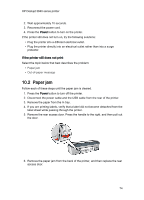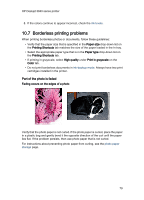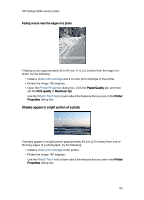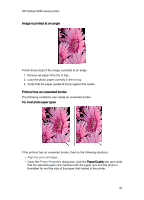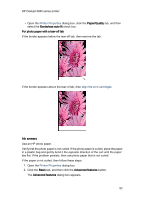HP Deskjet 3840 HP Deskjet 3840 Printer series - (Windows) User's Guide - Page 77
Document is misprinted
 |
View all HP Deskjet 3840 manuals
Add to My Manuals
Save this manual to your list of manuals |
Page 77 highlights
HP Deskjet 3840 series printer 2. Click the Basics tab. 3. Click the Advanced features button. The Advanced features dialog box appears. 4. Move the Ink volume slider toward Light or Heavy. Note: If you increase the ink volume, move the Dry time slider toward More to avoid smearing the ink. 5. Click OK, and then click OK again. 10.5 Document is misprinted Text and images are misaligned If the text and images on your printouts are misaligned, then align the print cartridges. Document is printed off-center or at an angle 1. Verify that only one type of paper is placed in the In tray, and that the paper has been placed in the In tray correctly. 2. Verify that the paper guide fits firmly against the edge of the paper. 3. Reprint the document. Parts of the document are missing or printed in the wrong place Open the Printer Properties and confirm the following options: Tab Setting Basics Orientation: Verify the appropriate orientation. Paper/Quality Size is: Verify the appropriate paper size. Effects Scale to fit: Select to scale text and graphics to the paper. Finishing Poster printing: Verify that Off is selected. Envelope is printed at an angle 1. Slide the flap inside the envelope before loading it in the In tray. 2. Confirm that the paper guide fits firmly against the edge of the envelope. 3. Reprint the envelope. 77