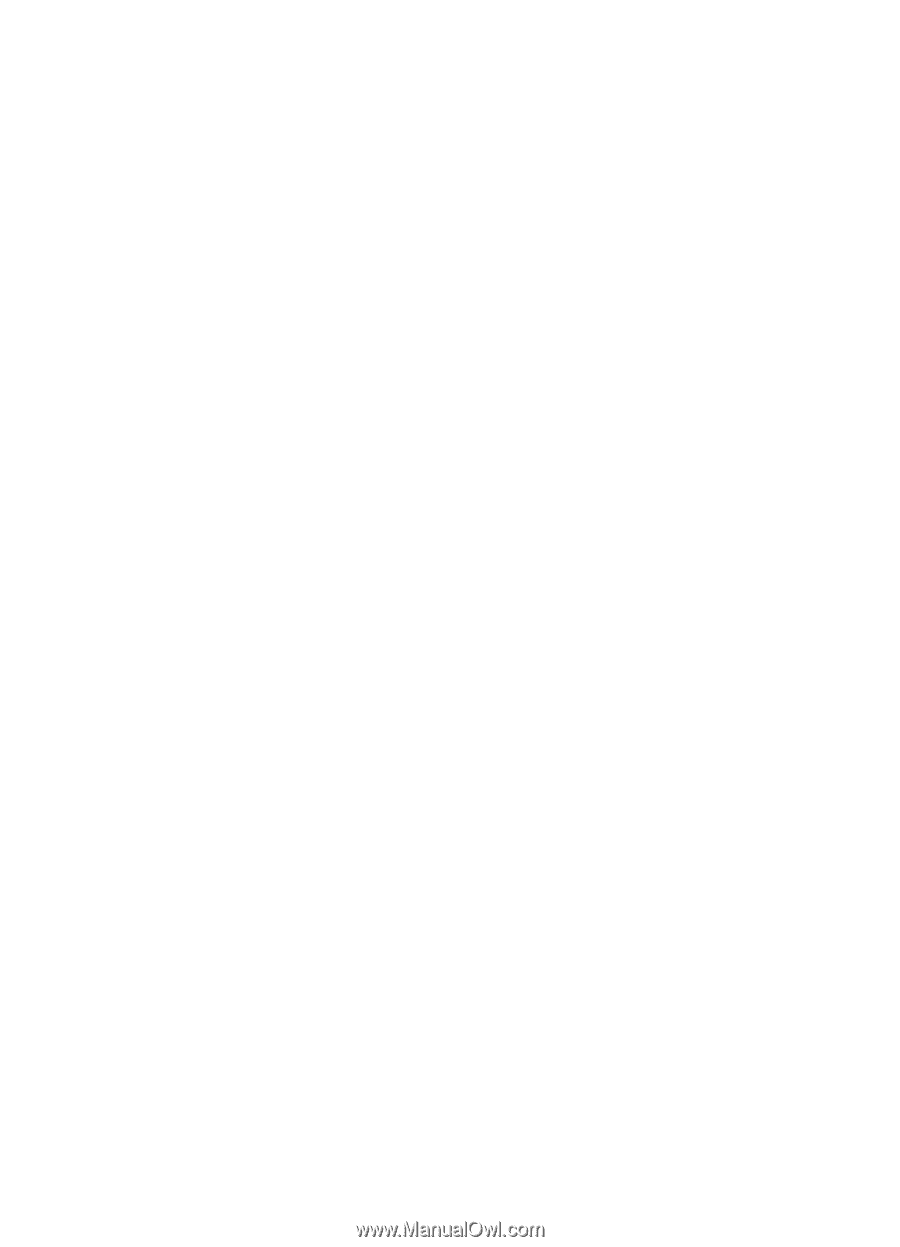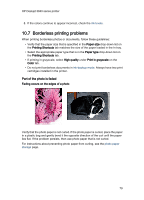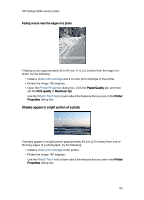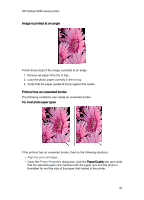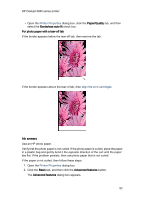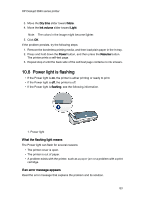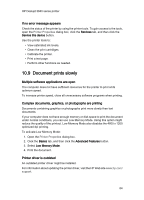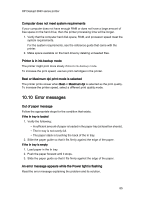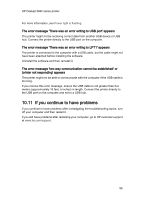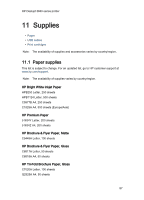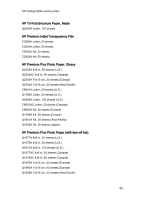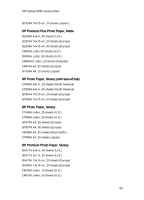HP Deskjet 3840 HP Deskjet 3840 Printer series - (Windows) User's Guide - Page 84
Document prints slowly - deskjet drivers
 |
View all HP Deskjet 3840 manuals
Add to My Manuals
Save this manual to your list of manuals |
Page 84 highlights
HP Deskjet 3840 series printer If no error message appears Check the status of the printer by using the printer tools. To gain access to the tools, open the Printer Properties dialog box, click the Services tab, and then click the Service this device button. Use the printer tools to: • View estimated ink levels. • Clean the print cartridges. • Calibrate the printer. • Print a test page. • Perform other functions as needed. 10.9 Document prints slowly Multiple software applications are open The computer does not have sufficient resources for the printer to print at its optimum speed. To increase printer speed, close all unnecessary software programs when printing. Complex documents, graphics, or photographs are printing Documents containing graphics or photographs print more slowly than text documents. If your computer does not have enough memory or disk space to print the document under normal conditions, you can use Low Memory Mode. Using this option might reduce the quality of the printout. Low Memory Mode also disables the 4800 x 1200 optimized dpi printing. To activate Low Memory Mode: 1. Open the Printer Properties dialog box. 2. Click the Basics tab, and then click the Advanced Features button. 3. Select Low Memory Mode. 4. Print the document. Printer driver is outdated An outdated printer driver might be installed. For information about updating the printer driver, visit the HP Web site www.hp.com/ support. 84