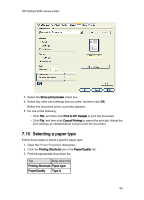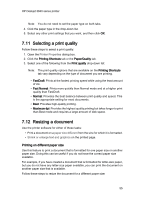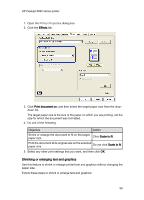HP Deskjet 3840 HP Deskjet 3840 Printer series - (Windows) User's Guide - Page 51
Setting the printer default settings
 |
View all HP Deskjet 3840 manuals
Add to My Manuals
Save this manual to your list of manuals |
Page 51 highlights
HP Deskjet 3840 series printer 3. In the Pages per sheet drop-down list, click the number of pages that you want to appear on each sheet of paper. 4. If you want a border to appear around each page image that is printed on the sheet of paper, select the Print page borders check box. 5. Select a layout for each sheet of paper from the Page order is drop-down list. 6. Select any other print settings that you want, and then click OK. 7.7 Setting the printer default settings The printer uses the default settings for all documents unless you open the Printer Properties dialog box and specify other settings. To save time when printing, set the printer default settings to options that you use often. That way, you do not have to specify the options every time you use the printer. Follow these steps to change the printer default settings: 1. Click the printer task tray icon. 51