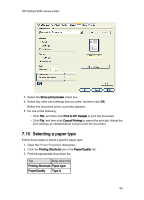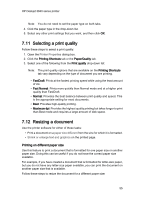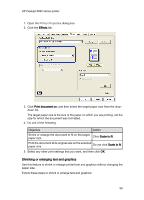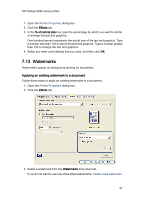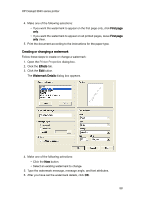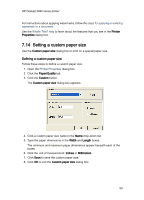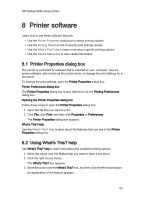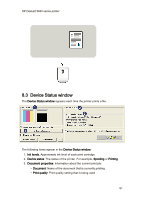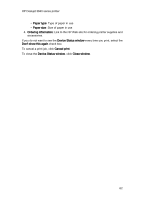HP Deskjet 3840 HP Deskjet 3840 Printer series - (Windows) User's Guide - Page 57
Watermarks
 |
View all HP Deskjet 3840 manuals
Add to My Manuals
Save this manual to your list of manuals |
Page 57 highlights
HP Deskjet 3840 series printer 1. Open the Printer Properties dialog box. 2. Click the Effects tab. 3. In the % of normal size box, type the percentage by which you want to shrink or enlarge the text and graphics. One hundred percent represents the actual size of the text and graphics. Type a number less than 100 to shrink the text and graphics. Type a number greater than 100 to enlarge the text and graphics. 4. Select any other print settings that you want, and then click OK. 7.13 Watermarks Watermarks appear as background printing on documents. Applying an existing watermark to a document Follow these steps to apply an existing watermark to a document: 1. Open the Printer Properties dialog box. 2. Click the Effects tab. 3. Select a watermark from the Watermarks drop-down list. If you do not want to use one of the listed watermarks, create a new watermark. 57