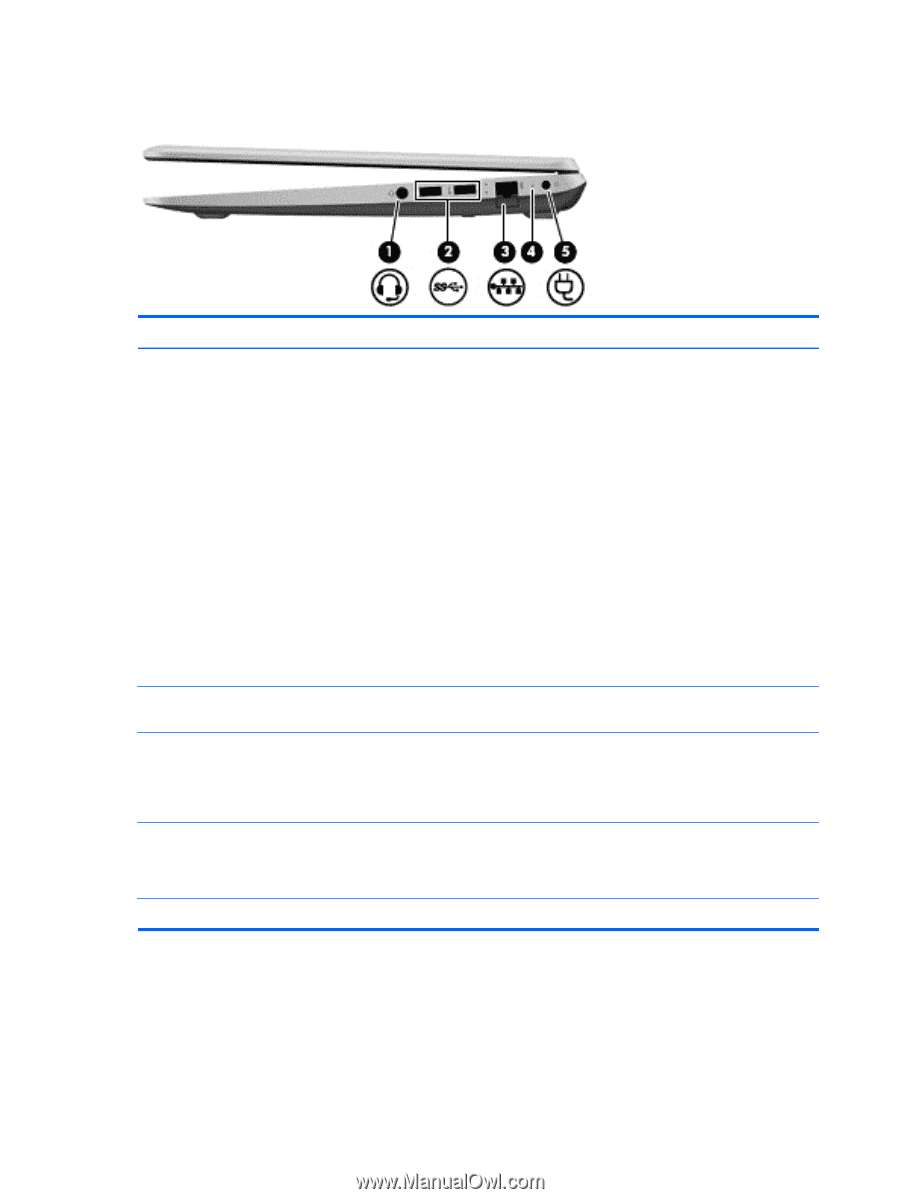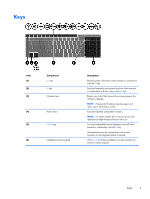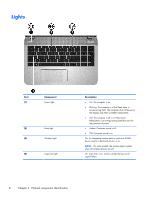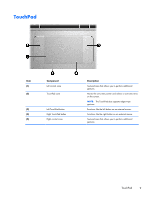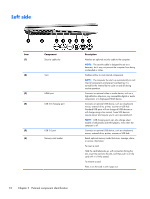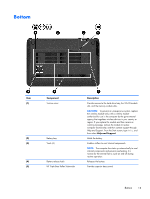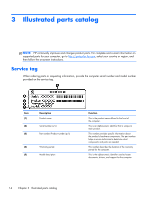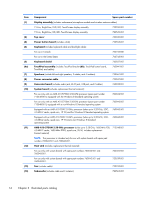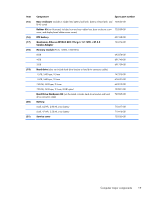HP ENVY m6-n012dx HP ENVY m6 Notebook PC Maintenance and Service Guide - Page 20
Right side - keyboard guide
 |
View all HP ENVY m6-n012dx manuals
Add to My Manuals
Save this manual to your list of manuals |
Page 20 highlights
Right side Item (1) (2) (3) (4) (5) Component Audio-out (headphone) jack/Audioin (microphone) jack USB 2.0 ports (2) RJ-45 (network) jackRJ-45 (network) jack status light AC adapter light Power connector Description Connects optional powered stereo speakers, headphones, earbuds, a headset, or a television audio cable. Also connects an optional headset microphone. This jack does not support optional microphone-only devices. WARNING! To reduce the risk of personal injury, adjust the volume before putting on headphones, earbuds, or a headset. For additional safety information, refer to the Regulatory, Safety, and Environmental Notices. To access this guide, from the Start screen, type support, and then select the HP Support Assistant app. NOTE: When a device is connected to the jack, the computer speakers are disabled. NOTE: Be sure that the device cable has a 4-conductor connector that supports both audio-out (headphone) and audio-in (microphone). Connect optional USB devices, such as a keyboard, mouse, external drive, printer, scanner or USB hub. Connects a network cable. ● White: The network is connected. ● Amber: Activity is occurring on the network. ● On: The AC adapter is connected and the battery is charged. ● Off: The computer is using battery power. Connects an AC adapter. 12 Chapter 2 External component identification