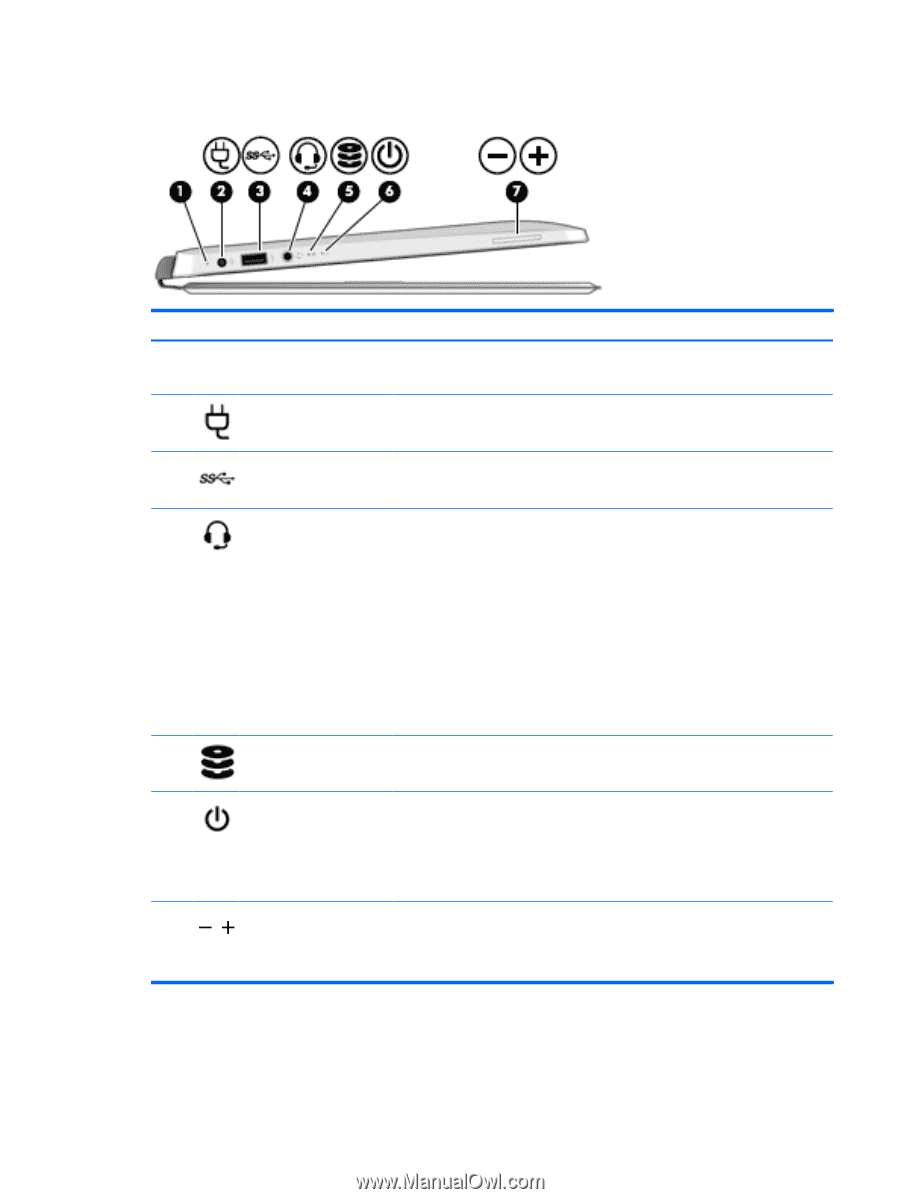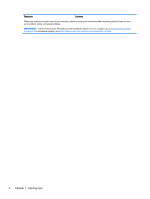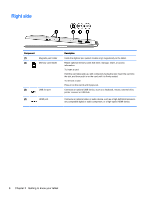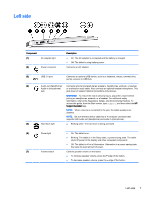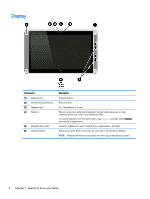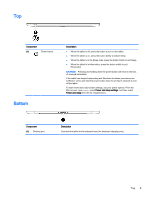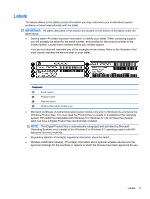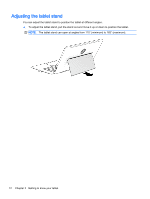HP ENVY x2 - 13-j012dx User Guide - Page 17
Left side, Regulatory, Safety, and Environmental Notices
 |
View all HP ENVY x2 - 13-j012dx manuals
Add to My Manuals
Save this manual to your list of manuals |
Page 17 highlights
Left side Component (1) AC adapter light (2) Power connector Description ● On: The AC adapter is connected and the battery is charged. ● Off: The tablet is using battery power. Connects an AC adapter. (3) USB 3.0 port Connects an optional USB device, such as a keyboard, mouse, external drive, printer, scanner or USB hub. (4) Audio-out (headphone)/ Connects optional powered stereo speakers, headphones, earbuds, a headset, Audio-in (microphone) or a television audio cable. Also connects an optional headset microphone. This jack jack does not support optional microphone-only devices. WARNING! To reduce the risk of personal injury, adjust the volume before putting on headphones, earbuds, or a headset. For additional safety information, refer to the Regulatory, Safety, and Environmental Notices. To access this guide, from the Start screen, type support, and then select the HP Support Assistant app. NOTE: When a device is connected to the jack, the tablet speakers are disabled. NOTE: Be sure that the device cable has a 4-conductor connector that supports both audio-out (headphone) and audio-in (microphone). (5) Hard drive light ● Blinking white: The hard drive is being accessed. (6) Power light ● On: The tablet is on. ● Blinking: The tablet is in the Sleep state, a power-saving state. The tablet shuts off power to the display and other unneeded components. ● Off: The tablet is off or in Hibernation. Hibernation is a power-saving state that uses the least amount of power. (7) Volume button Controls speaker volume on the tablet. ● To increase speaker volume, press the + edge of the button. ● To decrease speaker volume, press the - edge of the button. Left side 7