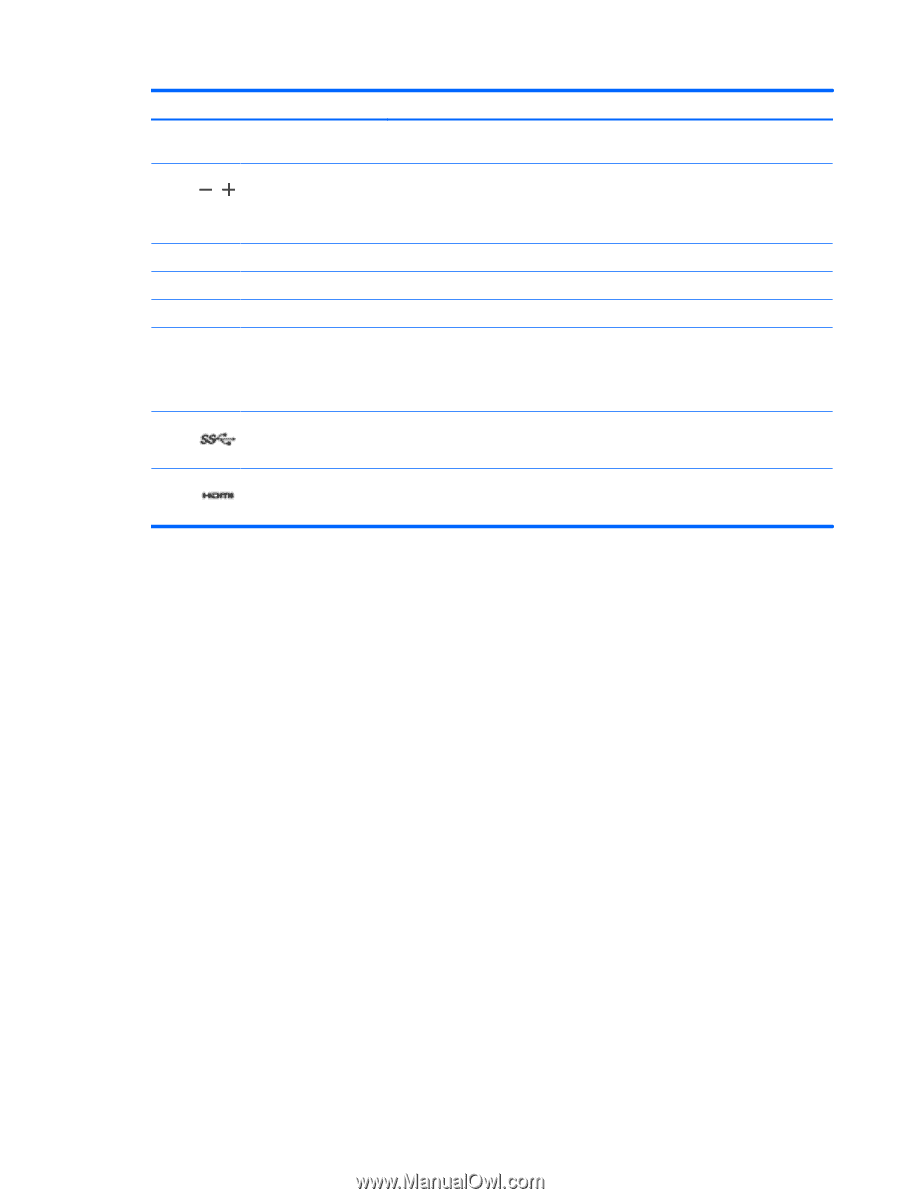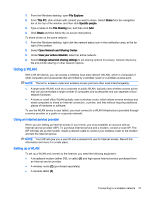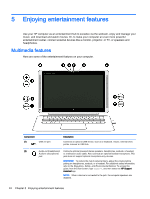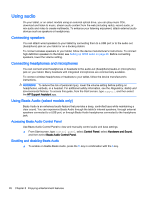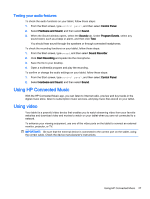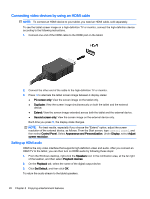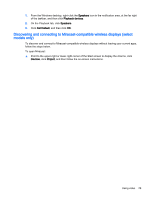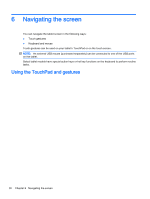HP ENVY x2 - 13-j012dx User Guide - Page 35
Using the webcam, may allow you to video conference and chat online using streaming video.
 |
View all HP ENVY x2 - 13-j012dx manuals
Add to My Manuals
Save this manual to your list of manuals |
Page 35 highlights
Component (3) (4) (5) (6) (7) (8) Description NOTE: Be sure that the device cable has a 4-conductor connector that supports both audio-out (headphone) and audio-in (microphone). Volume button Controls speaker volume on the tablet. ● To increase speaker volume, press the + edge of the button. ● To decrease speaker volume, press the - edge of the button. Speakers Produce sound. Internal microphones (2) Record sound. Webcam light On: The webcam is in use. Webcam Records video and captures photographs. Some models allow you to video conference and chat online using streaming video. To use the webcam, from the Start screen, type camera, and then select Camera from the list of applications. USB 3.0 port Connects an optional USB device, such as a keyboard, mouse, external drive, printer, scanner or USB hub. (9) HDMI port Connects an optional video or audio device, such as a high-definition television, any compatible digital or audio component, or a high-speed HDMI device. Using the webcam The tablet has an integrated webcam that records video and captures photographs. Some models may allow you to video conference and chat online using streaming video. ▲ To start the webcam, from the Start screen, type camera, and then select Camera from the list of applications. For details about using the webcam, go to Help and Support. From the Start screen, type help, and then select Help and Support. Using the webcam 25