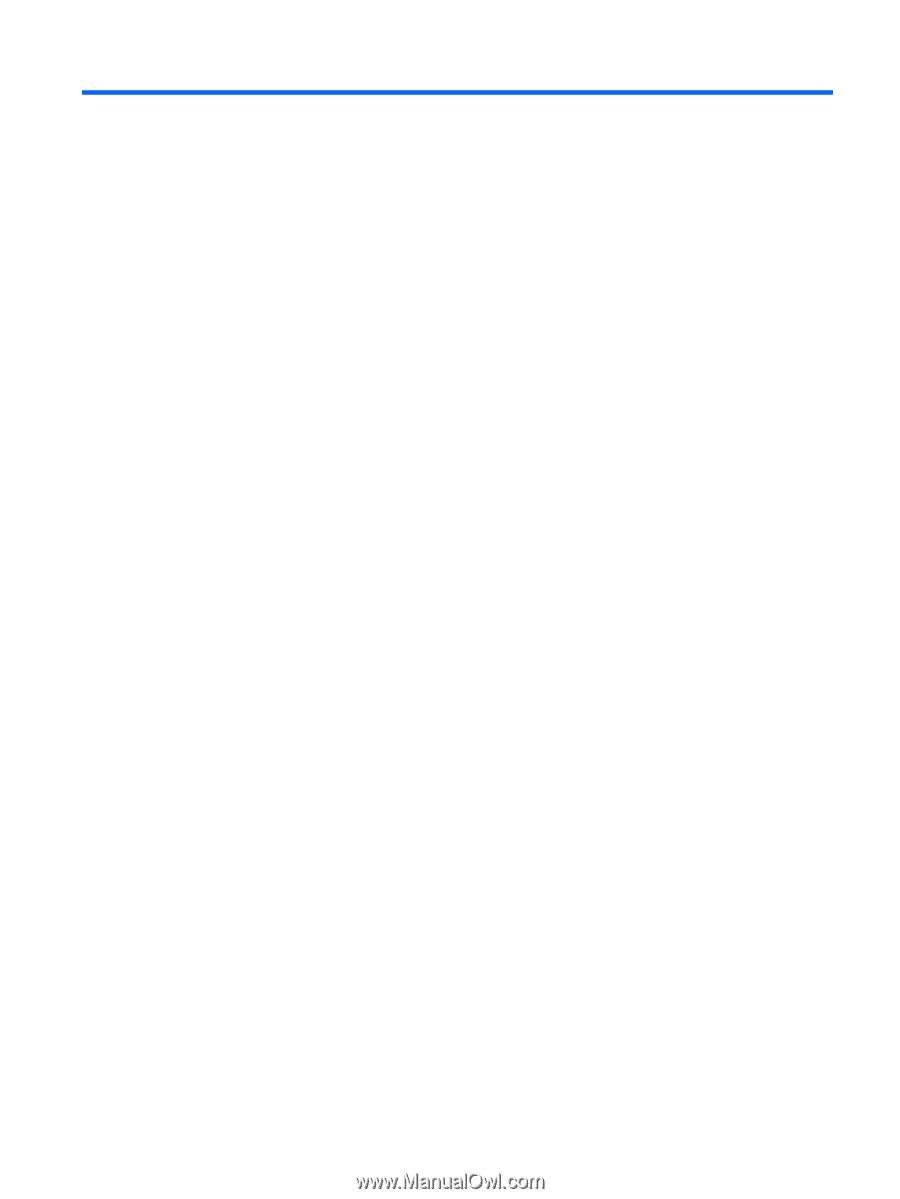Table of contents
1
Starting right
......................................................................................................................................................
1
Visit the HP Apps Store
........................................................................................................................
1
Best practices
.......................................................................................................................................
1
Fun things to do
....................................................................................................................................
2
More HP resources
..............................................................................................................................
3
2
Getting to know your tablet
...............................................................................................................................
5
Finding your hardware and software information
.................................................................................
5
Locating hardware
...............................................................................................................
5
Locating software
.................................................................................................................
5
Right side
.............................................................................................................................................
6
Left side
................................................................................................................................................
7
Display
..................................................................................................................................................
8
Top
.......................................................................................................................................................
9
Bottom
..................................................................................................................................................
9
Rear
....................................................................................................................................................
10
Labels
.................................................................................................................................................
11
Adjusting the tablet stand
...................................................................................................................
12
Changing your tablet's settings
..........................................................................................................
13
Changing your tablet's view
...............................................................................................
13
Adjusting your tablet's autorotate lock
...............................................................
13
Adjusting your tablet's screen brightness
..........................................................
13
3
Using the keyboard base
................................................................................................................................
14
Keyboard base components
...............................................................................................................
14
Top
.....................................................................................................................................
14
Lights
.................................................................................................................................
15
Turning on the keyboard base
............................................................................................................
16
Connecting the tablet to the keyboard base
.......................................................................................
17
Pairing the keyboard base
..................................................................................................................
18
Charging the keyboard base battery
..................................................................................................
19
4
Connecting to a network
.................................................................................................................................
20
Connecting to a wireless network
.......................................................................................................
20
Using the wireless controls
................................................................................................
20
Using operating system controls
.......................................................................
20
v