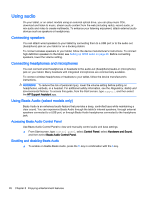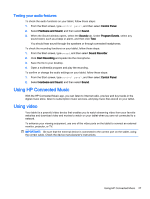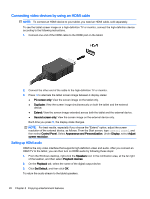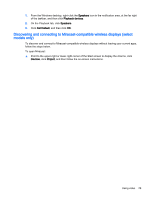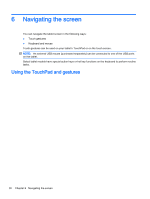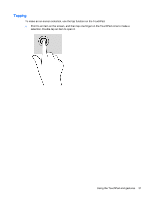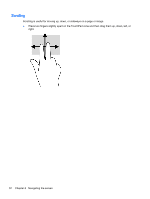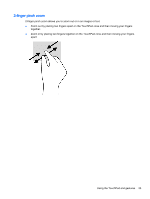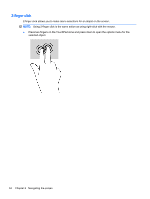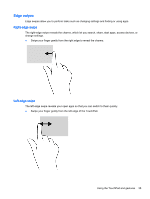HP ENVY x2 - 13-j012dx User Guide - Page 40
Navigating the screen, Using the TouchPad and gestures
 |
View all HP ENVY x2 - 13-j012dx manuals
Add to My Manuals
Save this manual to your list of manuals |
Page 40 highlights
6 Navigating the screen You can navigate the tablet screen in the following ways: ● Touch gestures ● Keyboard and mouse Touch gestures can be used on your tablet's TouchPad or on the touch screen. NOTE: An external USB mouse (purchased separately) can be connected to one of the USB ports on the tablet. Select tablet models have special action keys or hot key functions on the keyboard to perform routine tasks. Using the TouchPad and gestures 30 Chapter 6 Navigating the screen
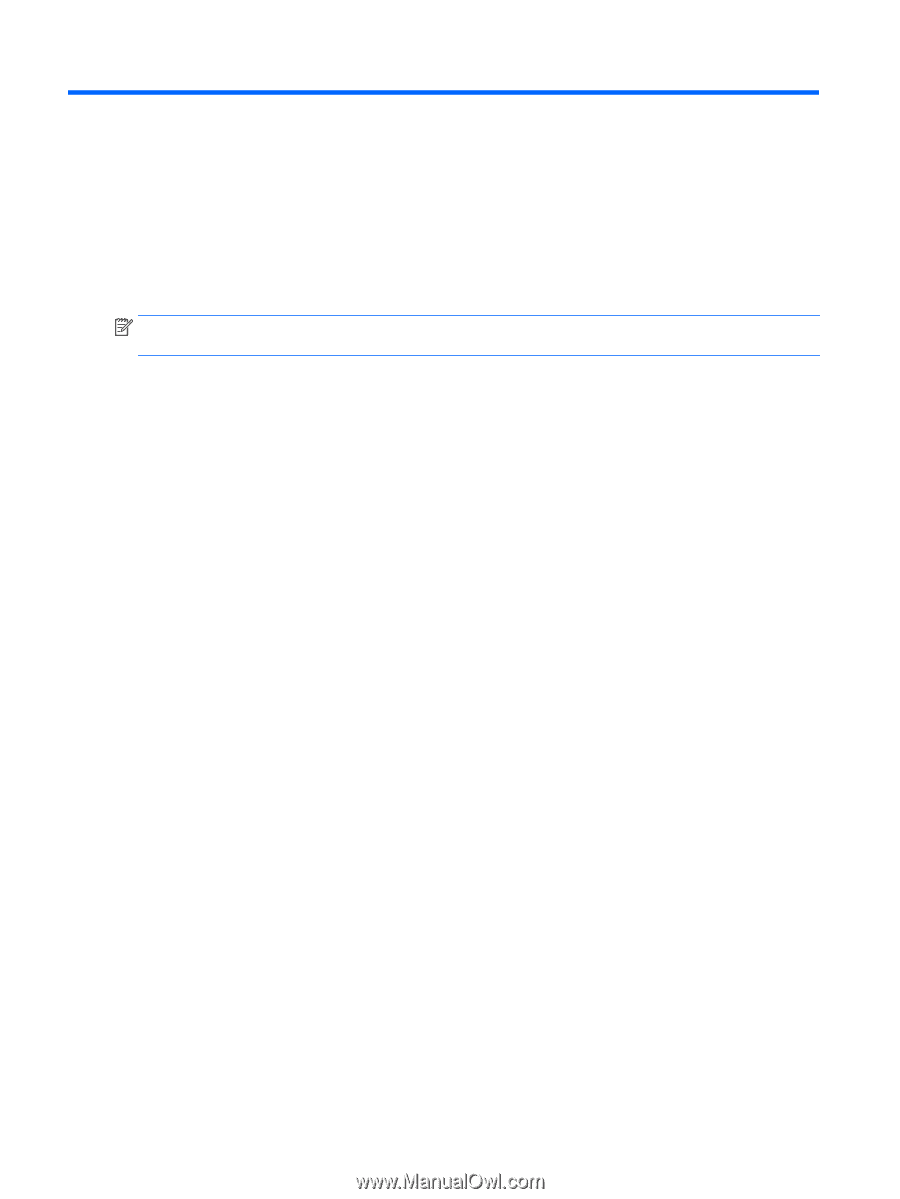
6
Navigating the screen
You can navigate the tablet screen in the following ways:
●
Touch gestures
●
Keyboard and mouse
Touch gestures can be used on your tablet’s TouchPad or on the touch screen.
NOTE:
An external USB mouse (purchased separately) can be connected to one of the USB ports
on the tablet.
Select tablet models have special action keys or hot key functions on the keyboard to perform routine
tasks.
Using the TouchPad and gestures
30
Chapter 6
Navigating the screen