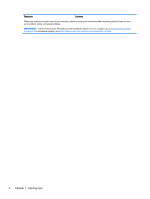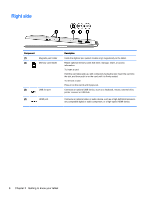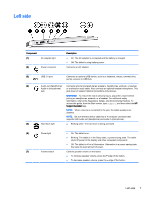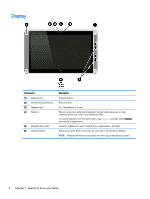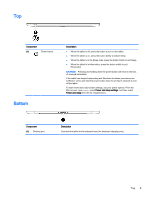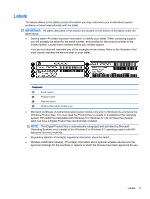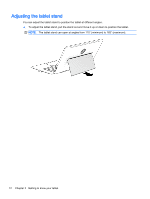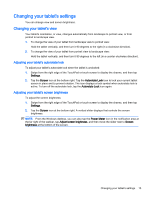HP ENVY x2 - 13-j012dx User Guide - Page 18
Display
 |
View all HP ENVY x2 - 13-j012dx manuals
Add to My Manuals
Save this manual to your list of manuals |
Page 18 highlights
Display Component (1) Speakers (2) (2) Internal microphones (2) (3) Webcam light (4) Webcam (5) Magnetic pen holder (6) Windows button Description Produce sound. Record sound. On: The webcam is in use. Records video and captures photographs. Some models allow you to video conference and chat online using streaming video. To use the webcam, from the Start screen, type camera, and then select Camera from the list of applications. Holds the digitizer pen (select models only) magnetically to the tablet. Returns you to the Start screen from an open app or the Windows desktop. NOTE: Pressing the Windows key again will return you to the previous screen. 8 Chapter 2 Getting to know your tablet
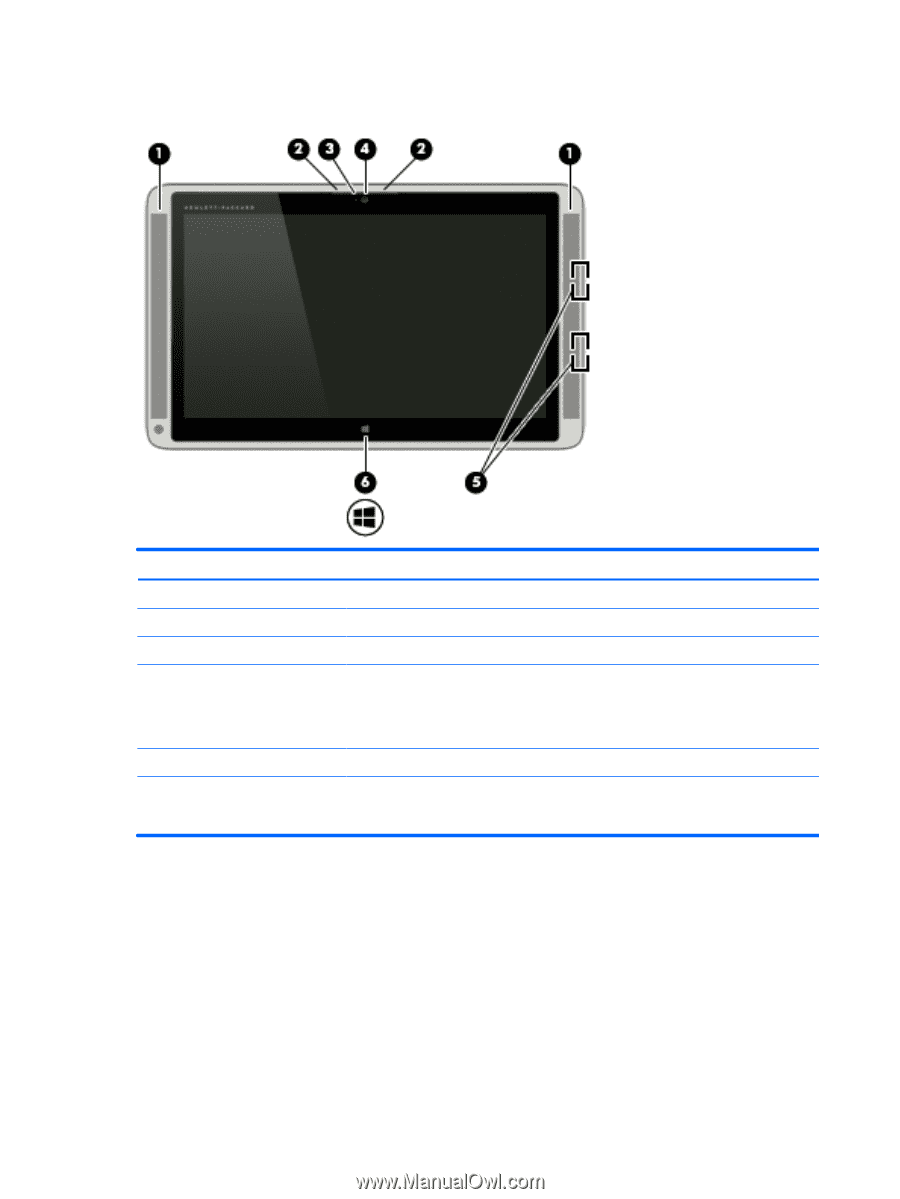
Display
Component
Description
(1)
Speakers (2)
Produce sound.
(2)
Internal microphones (2)
Record sound.
(3)
Webcam light
On: The webcam is in use.
(4)
Webcam
Records video and captures photographs. Some models allow you to video
conference and chat online using streaming video.
To use the webcam, from the Start screen, type
camera
, and then select
Camera
from the list of applications.
(5)
Magnetic pen holder
Holds the digitizer pen (select models only) magnetically to the tablet.
(6)
Windows button
Returns you to the Start screen from an open app or the Windows desktop.
NOTE:
Pressing the Windows key again will return you to the previous screen.
8
Chapter 2
Getting to know your tablet