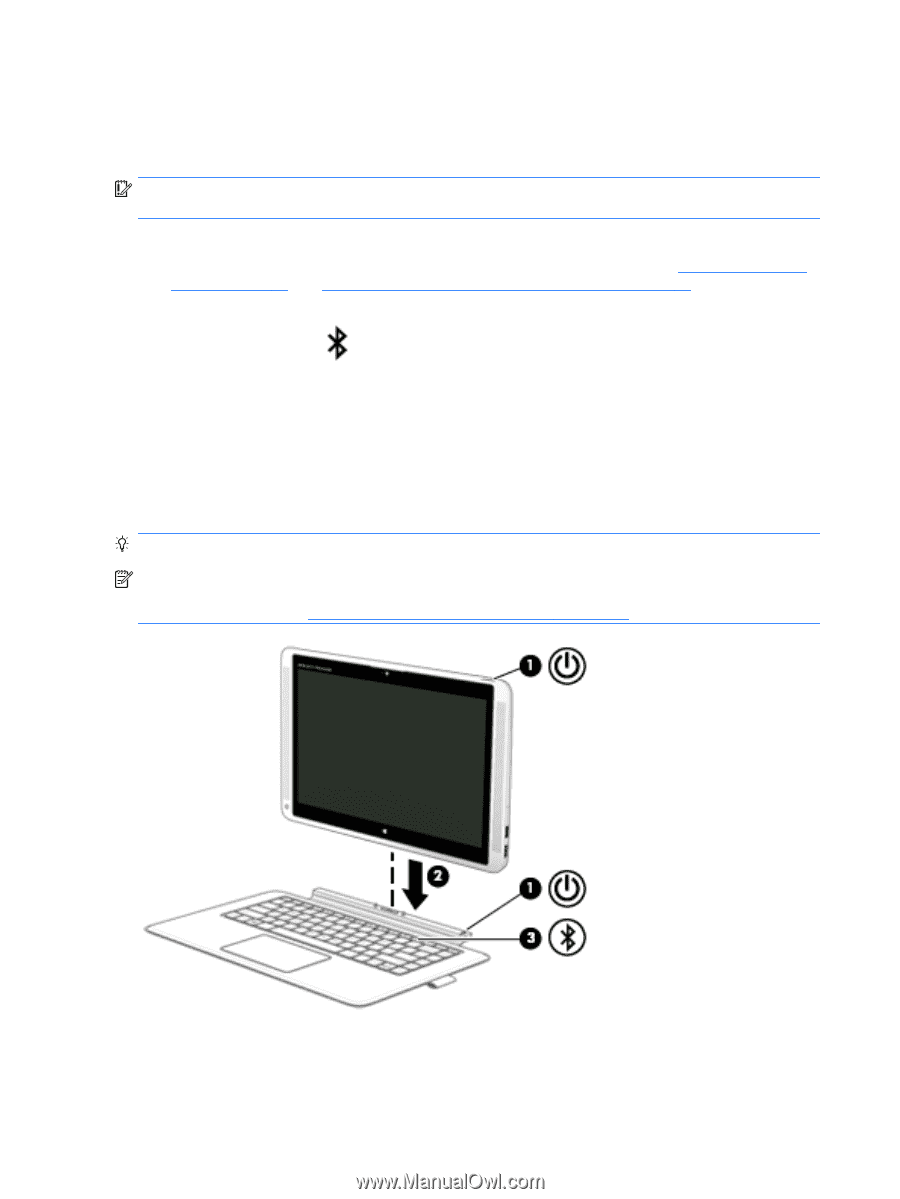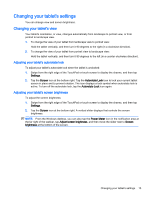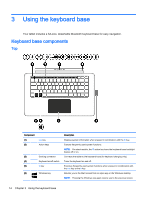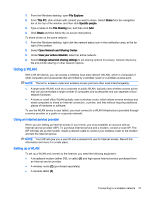HP ENVY x2 - 13-j012dx User Guide - Page 28
Pairing the keyboard base, Settings, Change PC Settings, PC and device, Bluetooth
 |
View all HP ENVY x2 - 13-j012dx manuals
Add to My Manuals
Save this manual to your list of manuals |
Page 28 highlights
Pairing the keyboard base If you did not pair your keyboard base during the initial tablet setup, you can pair your keyboard base through Bluetooth settings. IMPORTANT: Before you can use your keyboard base, you must pair the keyboard base with the tablet to establish a connection. 1. Turn on the tablet (1) and keyboard base (1). 2. Adjust the tablet stand and connect the tablet to the keyboard base(2). See Adjusting the tablet stand on page 12 and Connecting the tablet to the keyboard base on page 17 for more information. 3. Press the Pairing key (f12) on the keyboard base for 3 seconds or until the pairing light begins to blink rapidly (3). 4. From the Start screen, swipe from the right edge of the TouchPad or touch screen to display the charms, and then select Settings. 5. Select Change PC Settings, select PC and device, select Bluetooth, and then select HP Wireless Bluetooth Backlight Keyboard. 6. Type the PIN code and press Enter. The pairing light will be solid white when the pairing is successful and then the light will turn off. TIP: If the pairing is not successful, repeat steps 3 through 6. NOTE: After the keyboard base has been paired with the tablet, it must be charged before using it for the first time. The battery light on the keyboard base turns off when the keyboard base is completely charged. See Charging the keyboard base battery on page 19 for more information. 18 Chapter 3 Using the keyboard base