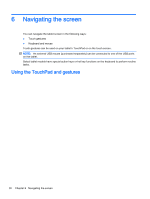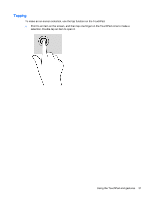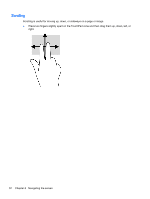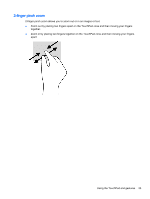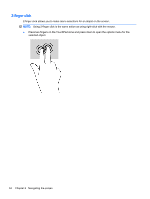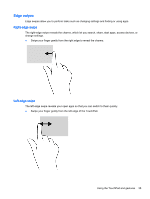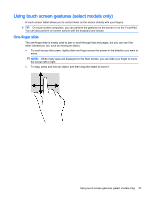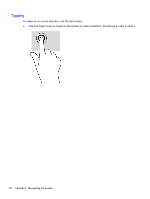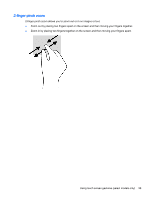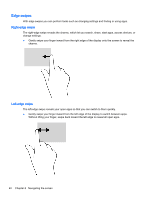HP ENVY x2 - 13-j012dx User Guide - Page 45
Edge swipes, Right-edge swipe
 |
View all HP ENVY x2 - 13-j012dx manuals
Add to My Manuals
Save this manual to your list of manuals |
Page 45 highlights
Edge swipes Edge swipes allow you to perform tasks such as changing settings and finding or using apps. Right-edge swipe The right-edge swipe reveals the charms, which let you search, share, start apps, access devices, or change settings. ● Swipe your finger gently from the right edge to reveal the charms. Left-edge swipe The left-edge swipe reveals your open apps so that you can switch to them quickly. ● Swipe your finger gently from the left edge of the TouchPad. Using the TouchPad and gestures 35
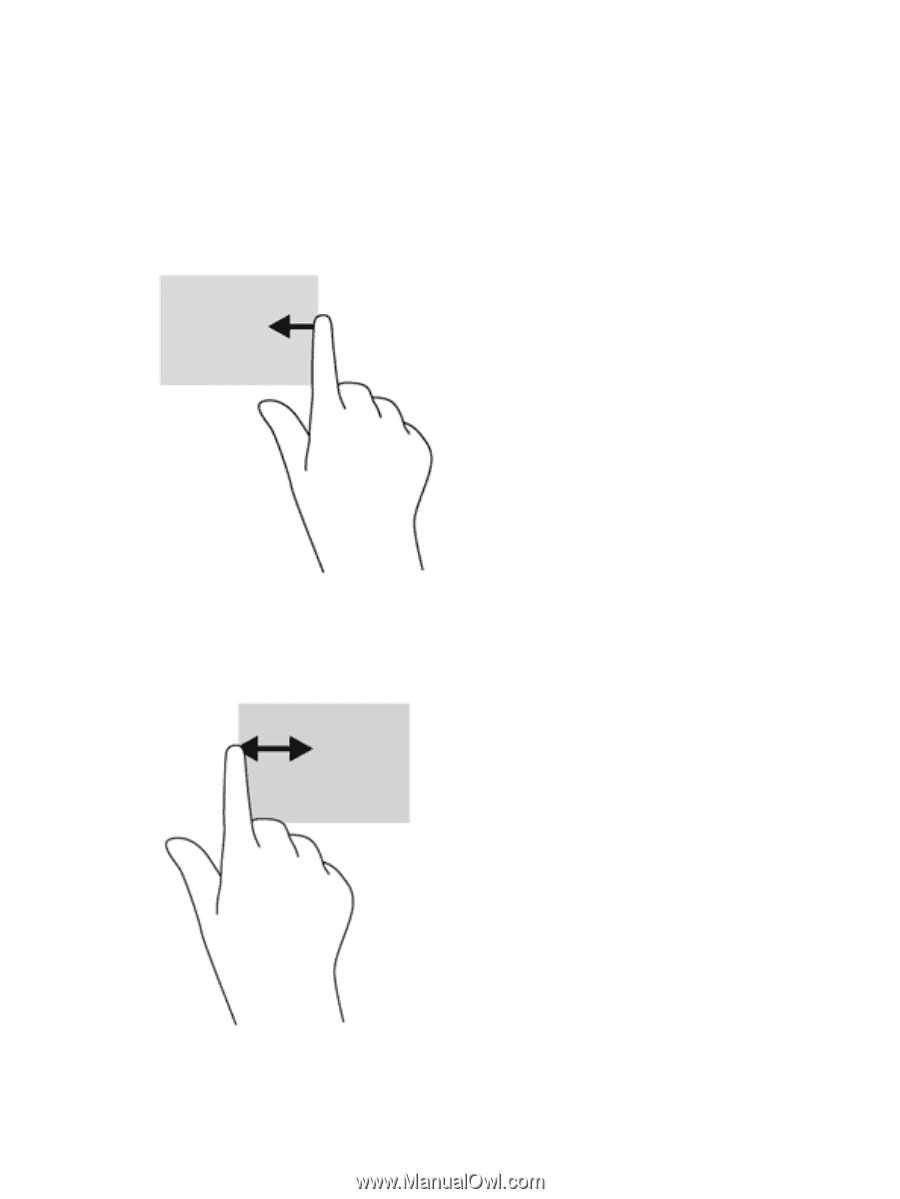
Edge swipes
Edge swipes allow you to perform tasks such as changing settings and finding or using apps.
Right-edge swipe
The right-edge swipe reveals the charms, which let you search, share, start apps, access devices, or
change settings.
●
Swipe your finger gently from the right edge to reveal the charms.
Left-edge swipe
The left-edge swipe reveals your open apps so that you can switch to them quickly.
●
Swipe your finger gently from the left edge of the TouchPad.
Using the TouchPad and gestures
35