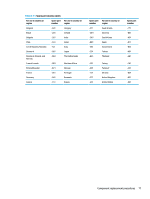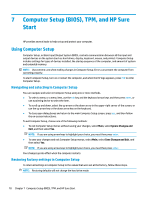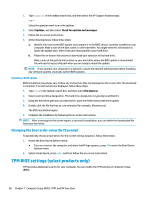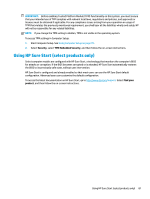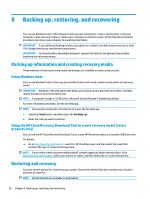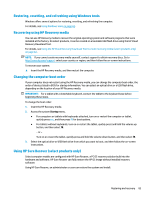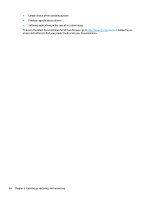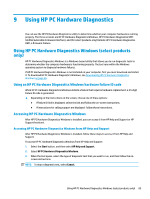HP EliteBook G7 Maintenance and Service Guide - Page 92
Backing up, restoring, and recovering, Backing up information and creating recovery media
 |
View all HP EliteBook G7 manuals
Add to My Manuals
Save this manual to your list of manuals |
Page 92 highlights
8 Backing up, restoring, and recovering You can use Windows tools or HP software to back up your information, create a restore point, reset your computer, create recovery media, or restore your computer to its factory state. Performing these standard procedures can return your computer to a working state faster. IMPORTANT: If you will be performing recovery procedures on a tablet, the tablet battery must be at least 70% charged before you start the recovery process. IMPORTANT: For a tablet with a detachable keyboard, connect the tablet to the keyboard base before beginning any recovery process. Backing up information and creating recovery media These methods of creating recovery media and backups are available on select products only. Using Windows tools You can use Windows tools to back up personal information and create system restore points and recovery media. IMPORTANT: Windows is the only option that allows you to back up your personal information. Schedule regular backups to avoid information loss. NOTE: If computer storage is 32 GB or less, Microsoft System Restore is disabled by default. For more information and steps, see the Get Help app. NOTE: You must be connected to the Internet to access the Get Help app. 1. Select the Start button, and then select the Get Help app. 2. Enter the task you want to perform. Using the HP Cloud Recovery Download Tool to create recovery media (select products only) You can use the HP Cloud Recovery Download Tool to create HP Recovery media on a bootable USB flash drive. For details: ▲ Go to http://www.hp.com/support, search for HP Cloud Recovery, and then select the result that matches the type of computer that you have. NOTE: If you cannot create recovery media yourself, contact support to obtain recovery discs. Go to http://www.hp.com/support, select your country or region, and then follow the on-screen instructions. Restoring and recovery You have several options for recovering your system. Choose the method that best matches your situation and level of expertise. NOTE: Not all methods are available on all products. 82 Chapter 8 Backing up, restoring, and recovering