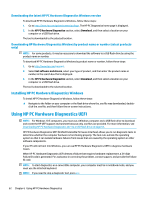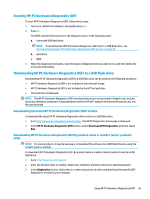HP EliteOne 1000 Maintenance and Service Guide - Page 66
Require BIOS PW to change Thunderbolt Security Level, USB Type-C Downstream Charging
 |
View all HP EliteOne 1000 manuals
Add to My Manuals
Save this manual to your list of manuals |
Page 66 highlights
Table 5-3 Computer Setup-Advanced (for advanced users) (continued) Option Heading Increase Idle Fan Speed(%) Sets idle fan speed percentage. This setting only changes the minimum fan speed. The fan is still automatically controlled. M.2 USB/Bluetooth Select to enable the M.2 controller. Default is enabled. LAN/WLAN auto switching Select to enable auto switching between a wired and wireless connection. Default is disabled. Wake on WLAN Select to enable wake on WLAN. Default is disabled. Collaboration Buttons Clear to disable the collaboration buttons. Default is enabled. Button Sensitivity Select from low, medium, or high. Default is low. Port Options Rear USB ports Lets you disable the ports. Default is enabled. Right USB ports Lets you disable the ports. Default is enabled. USB Legacy Port Charging Lets you enable USB charging port capability when the computer is in hibernate or shutdown mode. Default is enabled. USB Type-C Downstream Charging Lets you enable USB charging port capability when the computer is in hibernate or shutdown mode. Default is enabled. Thunderbolt Type-C Ports Lets you disable the ports. Default is enabled. Thunderbolt Mode Default is enabled. Require BIOS PW to change Thunderbolt Security Level Default is enabled. Thunderbolt Security Level Default is PCIe and DisplayPort - User Authorization. Native PCIe Hot Plug When enabled, Thunderbolt S4 Boot is disabled. Default is enabled. SATA0 Lets you disable the connector. Default is enabled. Restrict USB Devices 58 Chapter 5 Computer Setup (F10) Utility