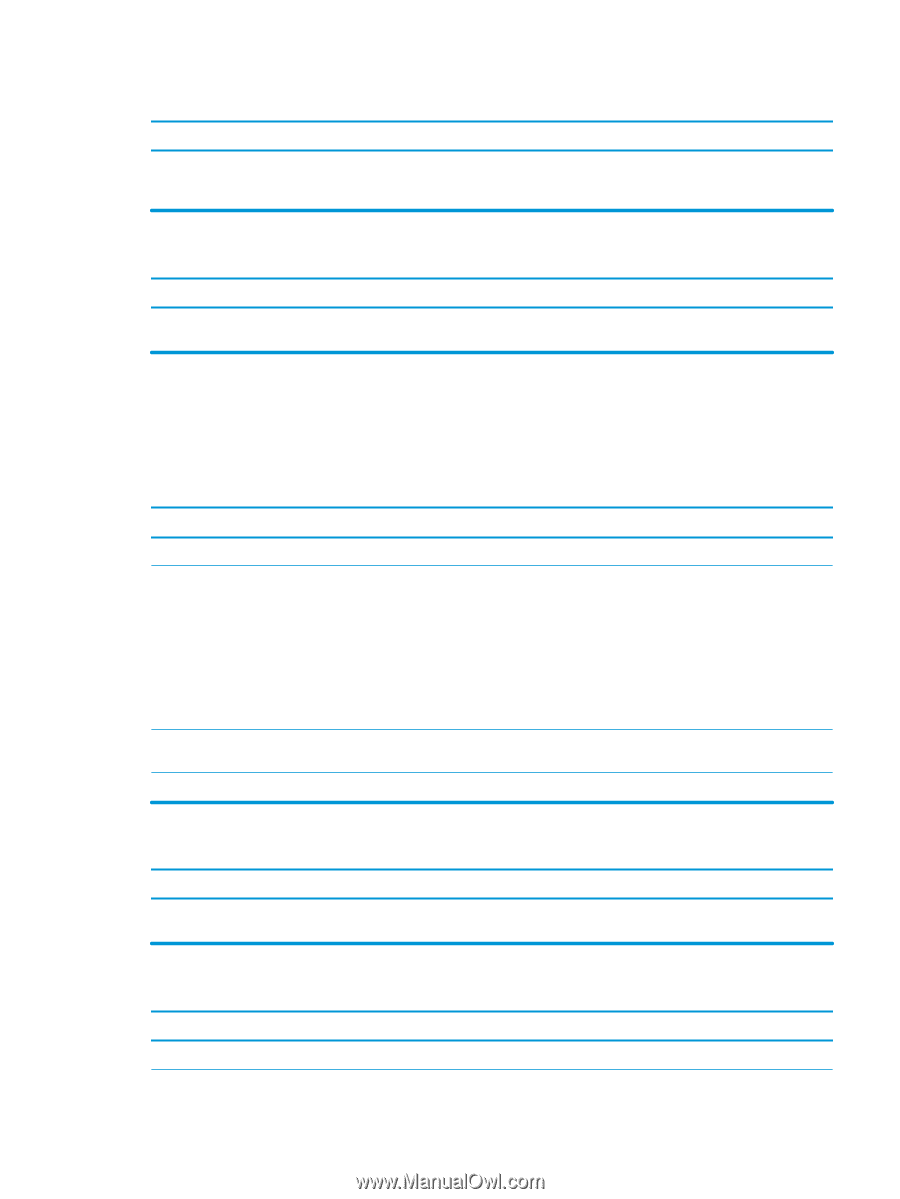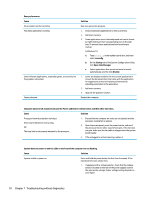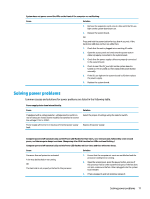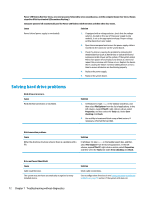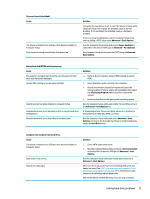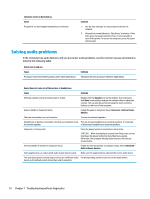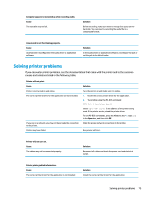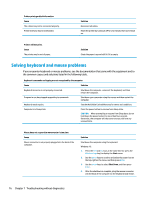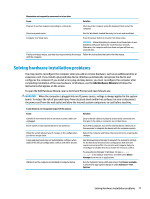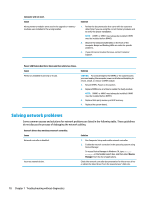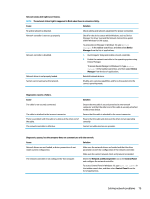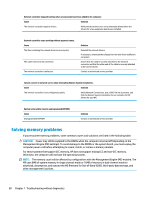HP EliteOne 1000 Maintenance and Service Guide - Page 83
Solving printer problems, causes and solutions listed in the following table.
 |
View all HP EliteOne 1000 manuals
Add to My Manuals
Save this manual to your list of manuals |
Page 83 highlights
Computer appears to be locked up while recording audio. Cause The hard disk may be full. Solution Before recording, make sure there is enough free space on the hard disk. You can also try recording the audio file in a compressed format. Line-in jack is not functioning properly. Cause Jack has been reconfigured in the audio driver or application software. Solution In the audio driver or application software, reconfigure the jack or set the jack to its default value. Solving printer problems If you encounter printer problems, see the documentation that came with the printer and to the common causes and solutions listed in the following table. Printer will not print. Cause Printer is not turned on and online. The correct printer drivers for the application are not installed. If you are on a network, you may not have made the connection to the printer. Printer may have failed. Solution Turn the printer on and make sure it is online. 1. Install the correct printer driver for the application. 2. Try printing using the MS-DOS command: DIR C:\ > [printer port] where [printer port] is the address of the printer being used. If the printer works, reload the printer driver. To run MS-DOS commands, press the Windows key + r, type cmd in the Open box, and then click OK. Make the proper network connections to the printer. Run printer self-test. Printer will not turn on. Cause The cables may not be connected properly. Solution Reconnect all cables and check the power cord and electrical outlet. Printer prints garbled information. Cause The correct printer driver for the application is not installed. Solution Install the correct printer driver for the application. Solving printer problems 75