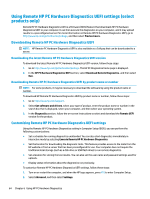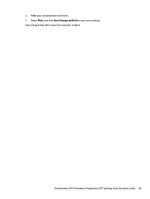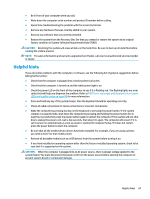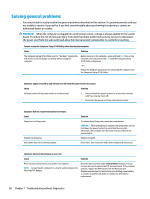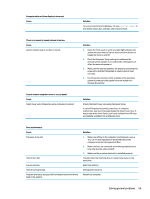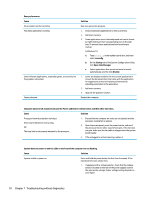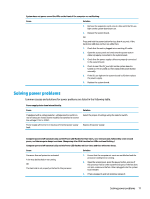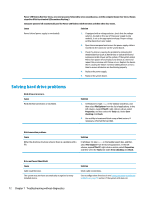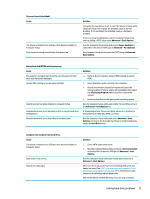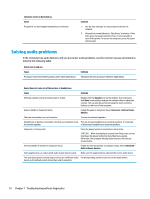HP EliteOne 1000 Maintenance and Service Guide - Page 77
Poor performance., Cannot remove computer cover or access panel.
 |
View all HP EliteOne 1000 manuals
Add to My Manuals
Save this manual to your list of manuals |
Page 77 highlights
Computer date and time display is incorrect. Cause Solution To access Control Panel in Windows 10, type control panel in the taskbar search box, and then select Control Panel. There is no sound or sound volume is too low. Cause System volume may be set low or muted. Solution 1. Check the front panel to see if an amber light indicates the system has been muted. Tap the touch-sensitive button to toggle the mute on and off. 2. Check the Computer Setup settings to make sure the internal system speaker is not muted (this setting does not affect the external speakers). 3. Make sure the external speakers are properly connected and powered on and that the speakers' volume control is set correctly. 4. Use the system volume control available in the operating system to make sure the speakers are not muted or to increase the volume. Cannot remove computer cover or access panel. Cause Smart Cover Lock, featured on some computers, is locked. Solution Unlock the Smart Cover Lock using Computer Setup. In case of forgotten password, power loss, or computer malfunction, you must manually disable the Smart Cover lock . A key to unlock the Smart Cover Lock is not available from HP. Keys are typically available from a hardware store. Poor performance. Cause Processor is too hot. Hard drive is full. Low on memory. Hard drive fragmented. Program previously accessed did not release reserved memory back to the system. Solution 1. Make sure airflow to the computer is not blocked. Leave a 10.2-cm (4-inch) clearance on all vented sides of the computer to permit the required airflow. 2. Make sure fans are connected and working properly (some fans only operate when needed). 3. Make sure the processor heat sink is installed properly. Transfer data from the hard drive to create more space on the hard drive. Add more memory. Defragment hard drive. Restart the computer. Solving general problems 69