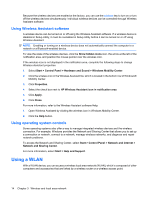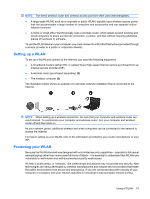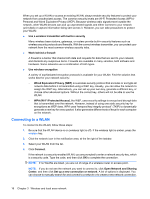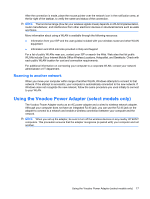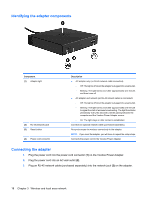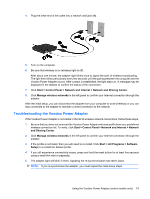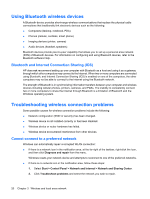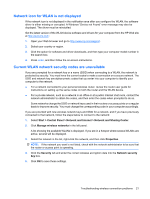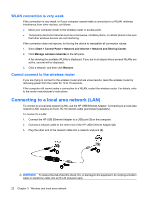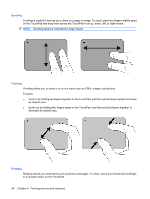HP Envy 13-1100 HP ENVY 13 User Guide - Windows 7 - Page 29
Troubleshooting the Voodoo Power Adapter, Start, Control Panel, Network and Internet
 |
View all HP Envy 13-1100 manuals
Add to My Manuals
Save this manual to your list of manuals |
Page 29 highlights
4. Plug the other end of the cable into a network wall jack (4). 5. Turn on the computer. 6. Be sure that wireless is on (wireless light is off). After about one minute, the adapter light blinks once to signal the start of wireless broadcasting. The light then blinks periodically every few seconds until the pairing between the computer and the Voodoo Power Adapter occurs. After contact is established, the light stays on. A message may be displayed in the taskbar to confirm the status of the connection. 7. Click Start > Control Panel > Network and Internet > Network and Sharing Center. 8. Click Manage wireless networks in the left panel to confirm your Internet connection through the adapter. After the initial setup, you can disconnect the adapter from your computer to work wirelessly or you can stay connected to the adapter to maintain a wired connection to the network. Troubleshooting the Voodoo Power Adapter If the Voodoo Power Adapter is not visible in the list of wireless network connections, follow these steps: 1. Be sure that you have not removed the Voodoo Power Adapter wireless profile from your predefined wireless connection list. To verify, click Start > Control Panel > Network and Internet > Network and Sharing Center. 2. Click Manage wireless networks in the left panel to confirm your Internet connection through the adapter. 3. If the profile is not listed, then you will need to re-install. Click Start > All Programs > Software Setup to re-install the default profile. 4. If you still experience connectivity issues, press and hold the reset button for at least five seconds using a small thin wire or paperclip. 5. The adapter light will blink 3 times, signaling the re-synchronization has taken place. NOTE: If you re-synchronize the adapter, you must repeat the initial setup steps. Using the Voodoo Power Adapter (select models only) 19