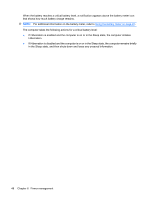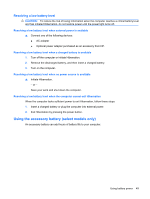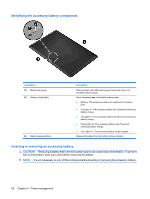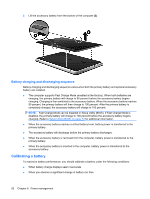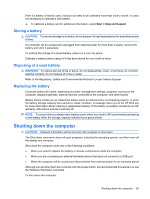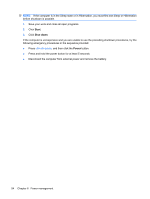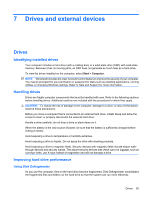HP Envy 13-1100 HP ENVY 13 User Guide - Windows 7 - Page 61
To remove the accessory battery
 |
View all HP Envy 13-1100 manuals
Add to My Manuals
Save this manual to your list of manuals |
Page 61 highlights
To insert the accessory battery: 1. Close the display and turn the computer upside down on a flat surface, with the battery bay toward you. 2. Align the accessory battery with the battery fuel gauge towards you and with the bottom of the computer. 3. Press the accessory battery down until it is seated (1) 4. Slide the battery release latches (2) to lock the accessory battery into place on the computer. To remove the accessory battery: 1. Close the display and turn the computer upside down on a flat surface. 2. Slide the battery release latches (1) to release the accessory battery. Using battery power 51
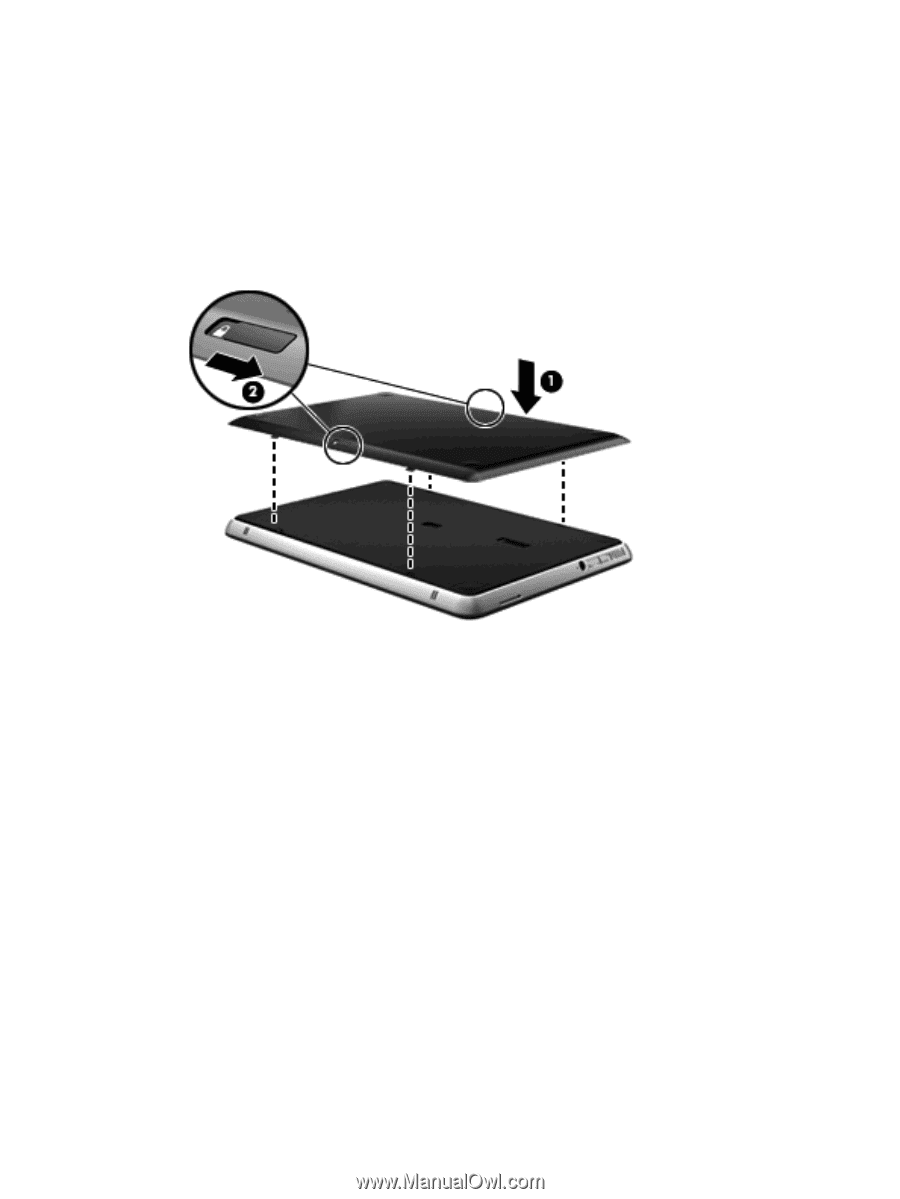
To insert the accessory battery:
1.
Close the display and turn the computer upside down on a flat surface, with the battery bay toward
you.
2.
Align the accessory battery with the battery fuel gauge towards you and with the bottom of the
computer.
3.
Press the accessory battery down until it is seated
(1)
4.
Slide the battery release latches
(2)
to lock the accessory battery into place on the computer.
To remove the accessory battery:
1.
Close the display and turn the computer upside down on a flat surface.
2.
Slide the battery release latches
(1)
to release the accessory battery.
Using battery power
51