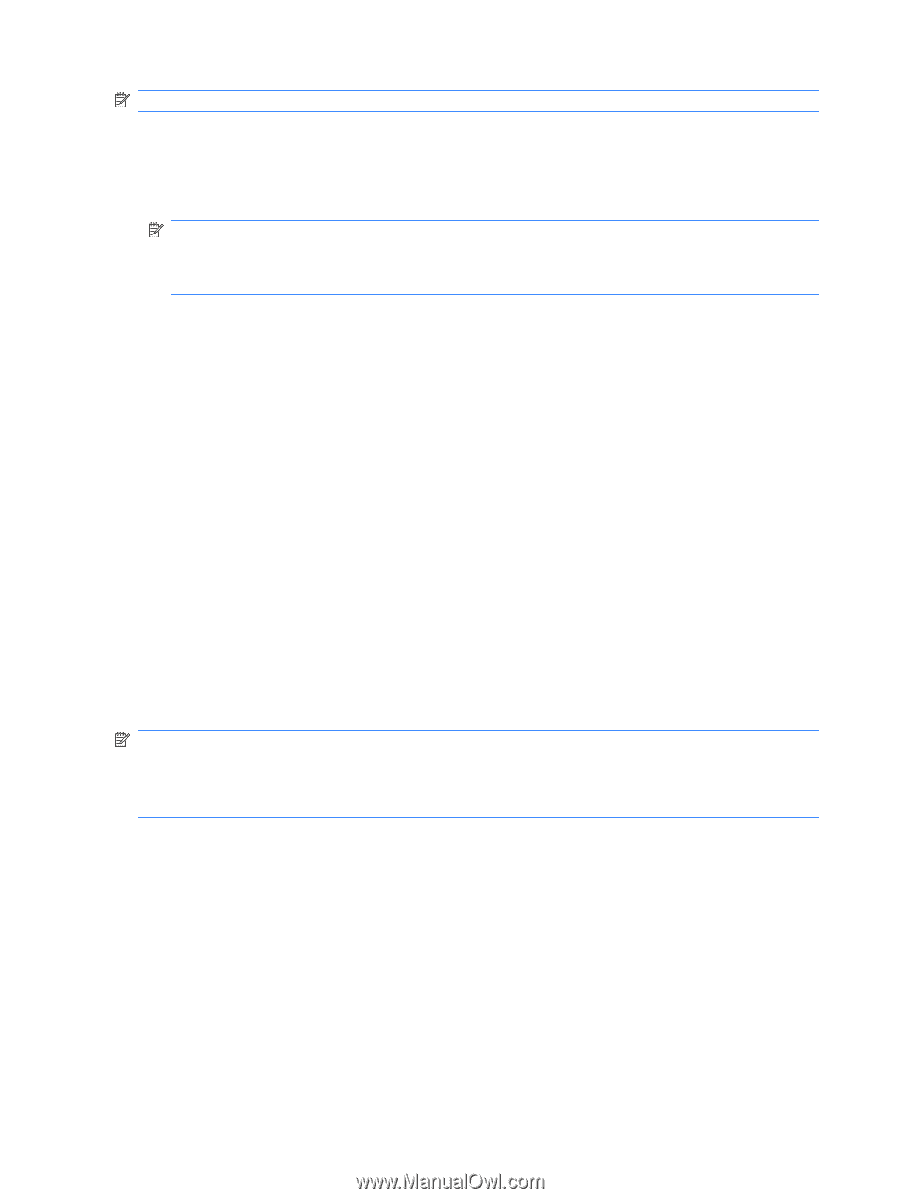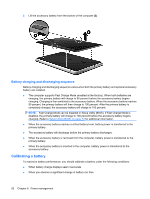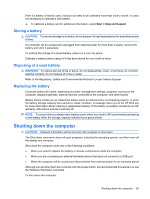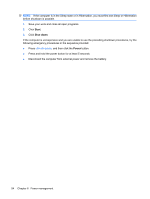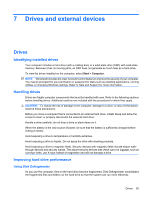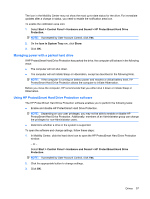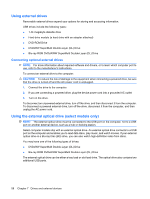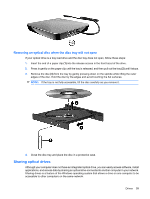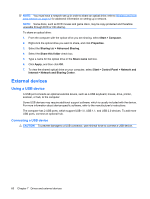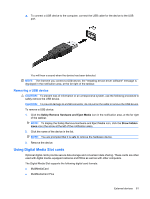HP Envy 13-1100 HP ENVY 13 User Guide - Windows 7 - Page 66
Using Disk Cleanup, Using HP ProtectSmart Hard Drive Protection (select models only)
 |
View all HP Envy 13-1100 manuals
Add to My Manuals
Save this manual to your list of manuals |
Page 66 highlights
NOTE: It is not necessary to run Disk Defragmenter on solid-state drives. To run Disk Defragmenter: 1. Select Start > All Programs > Accessories > System Tools > Disk Defragmenter. 2. Click Defragment disk. NOTE: Windows® includes the User Account Control feature to improve the security of your computer. You may be prompted for your permission or password for tasks such as installing applications, running utilities, or changing Windows settings. Refer to Help and Support for more information. For additional information, access the Disk Defragmenter software Help. Using Disk Cleanup Disk Cleanup searches the hard drive for unnecessary files that you can safely delete to free up disk space and help the computer to run more efficiently. To run Disk Cleanup: 1. Select Start > All Programs > Accessories > System Tools > Disk Cleanup. 2. Follow the on-screen instructions. Using HP ProtectSmart Hard Drive Protection (select models only) HP ProtectSmart Hard Drive Protection protects a hard drive by parking the drive and halting data requests under either of the following conditions: ● You drop the computer. ● You move the computer with the display closed while the computer is running on battery power. A short time after the end of one of these events, HP ProtectSmart Hard Drive Protection returns the hard drive to normal operation. NOTE: Because solid-state drives (SSD) lack moving parts, HP ProtectSmart Hard Drive Protection is unnecessary. NOTE: Hard drives connected to USB ports are not covered by HP ProtectSmart Hard Drive Protection. For more information, refer to the HP ProtectSmart Hard Drive Protection software Help. Identifying HP ProtectSmart Hard Drive Protection status The drive light on the computer turns amber to show that the drive is parked. To determine whether drives are currently protected or whether a drive is parked, select Start > Control Panel > Hardware and Sound > Windows Mobility Center: ● If the software is enabled, a green check mark is superimposed over the hard drive icon. ● If the software is disabled, a red X is superimposed over the hard drive icon. ● If the drives are parked, a yellow moon is superimposed over the hard drive icon. 56 Chapter 7 Drives and external devices