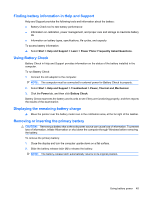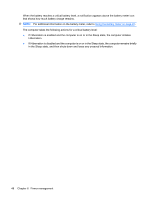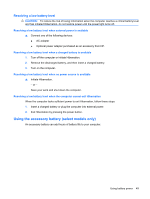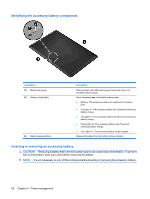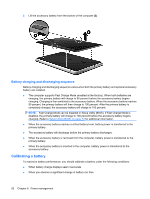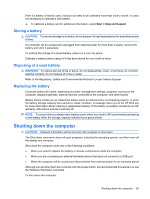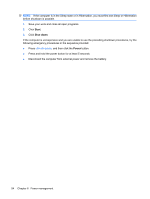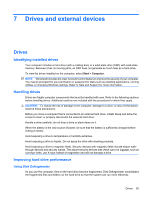HP Envy 13-1100 HP ENVY 13 User Guide - Windows 7 - Page 60
Identifying the accessory battery components, Inserting or removing an accessory battery, CAUTION
 |
View all HP Envy 13-1100 manuals
Add to My Manuals
Save this manual to your list of manuals |
Page 60 highlights
Identifying the accessory battery components Component (1) Battery fuel gauge (2) Battery charge lights (3) Battery release latches Description When pressed, the battery fuel gauge checks the amount of available battery charge. Show the percentage of available battery power. ● Blinking: The accessory battery has reached a low battery level. ● One light on: The accessory battery has 25 percent remaining battery charge. ● Two lights on: The accessory battery has 50 percent remaining battery charge. ● Three lights on: The accessory battery has 75 percent remaining battery charge. ● Four lights on: The accessory battery is fully charged. Release the battery from the bottom of the computer. Inserting or removing an accessory battery CAUTION: Removing a battery that is the sole power source can cause loss of information. To prevent loss of information, save your work before removing the battery. NOTE: It is not necessary to turn off the computer before inserting or removing the accessory battery. 50 Chapter 6 Power management