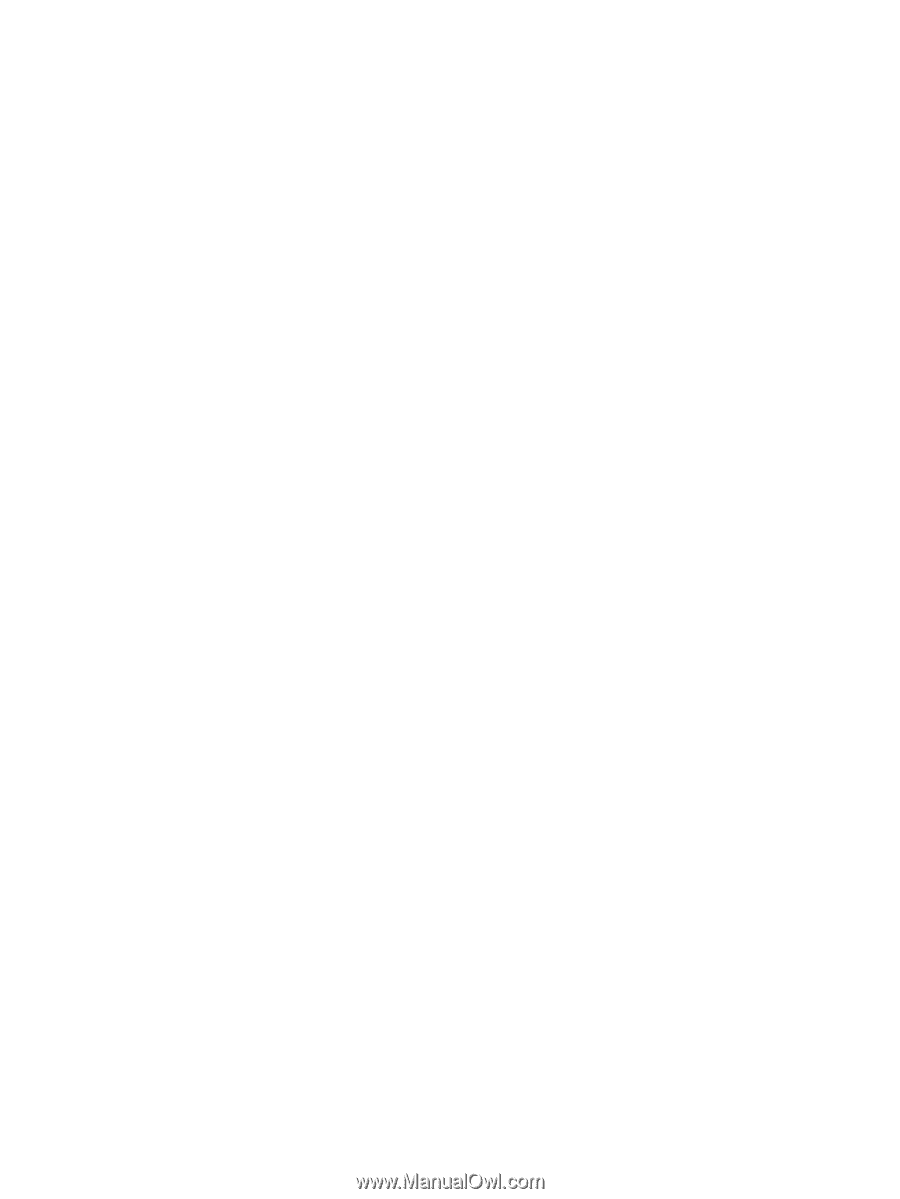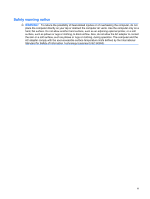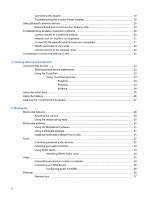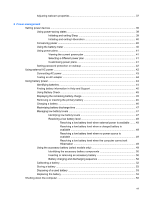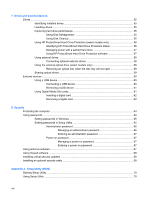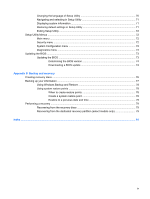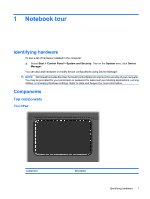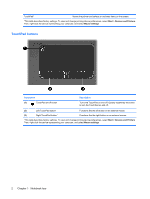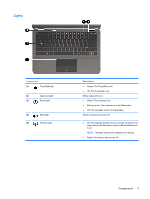7
Drives and external devices
Drives
.................................................................................................................................................
55
Identifying installed drives
..................................................................................................
55
Handling drives
..................................................................................................................
55
Improving hard drive performance
.....................................................................................
55
Using Disk Defragmenter
..................................................................................
55
Using Disk Cleanup
...........................................................................................
56
Using HP ProtectSmart Hard Drive Protection (select models only)
.................................
56
Identifying HP ProtectSmart Hard Drive Protection status
................................
56
Managing power with a parked hard drive
........................................................
57
Using HP ProtectSmart Hard Drive Protection software
...................................
57
Using external drives
.........................................................................................................
58
Connecting optional external drives
..................................................................
58
Using the external optical drive (select models only)
.........................................................
58
Removing an optical disc when the disc tray will not open
...............................
59
Sharing optical drives
........................................................................................................
59
External devices
.................................................................................................................................
60
Using a USB device
...........................................................................................................
60
Connecting a USB device
.................................................................................
60
Removing a USB device
...................................................................................
61
Using Digital Media Slot cards
...........................................................................................
61
Inserting a digital card
.......................................................................................
62
Removing a digital card
.....................................................................................
62
8
Security
Protecting the computer
.....................................................................................................................
64
Using passwords
................................................................................................................................
64
Setting passwords in Windows
..........................................................................................
65
Setting passwords in Setup Utility
.....................................................................................
65
Administrator password
.....................................................................................
66
Managing an administrator password
...............................................
66
Entering an administrator password
.................................................
67
Power-on password
..........................................................................................
67
Managing a power-on password
......................................................
67
Entering a power-on password
.........................................................
67
Using antivirus software
.....................................................................................................................
67
Using firewall software
.......................................................................................................................
68
Installing critical security updates
.......................................................................................................
68
Installing an optional security cable
....................................................................................................
68
Appendix A
Setup Utility (BIOS)
Starting Setup Utility
...........................................................................................................................
70
Using Setup Utility
..............................................................................................................................
70
viii