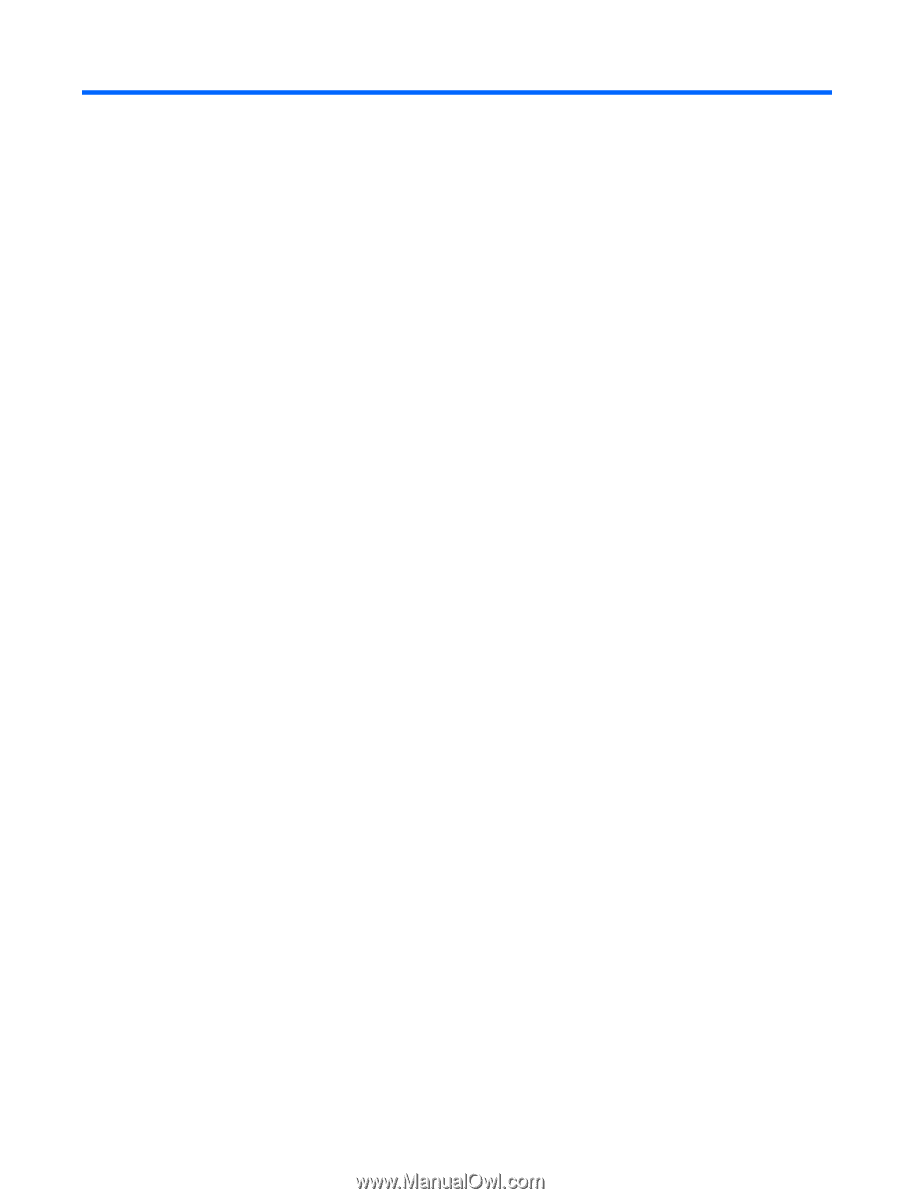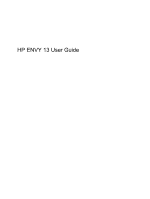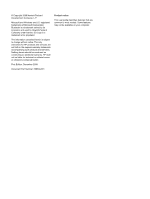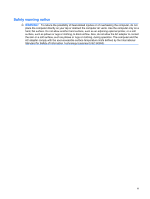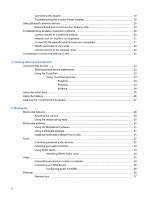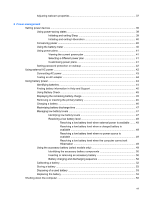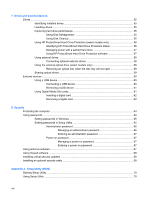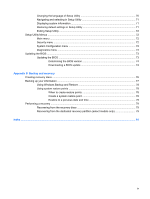Table of contents
1
Notebook tour
Identifying hardware
.............................................................................................................................
1
Components
.........................................................................................................................................
1
Top components
..................................................................................................................
1
TouchPad
............................................................................................................
1
TouchPad buttons
...............................................................................................
2
Lights
...................................................................................................................
3
Button
..................................................................................................................
4
Keys
....................................................................................................................
5
Front components
................................................................................................................
5
Right-side components
........................................................................................................
6
Left-side components
..........................................................................................................
6
Bottom components
.............................................................................................................
7
Display components
............................................................................................................
8
Wireless antennas
...............................................................................................................
8
Additional hardware components
........................................................................................
9
Labels
.................................................................................................................................................
10
2
Using HP QuickWeb software (select models only)
3
Wireless and local area network
Using wireless devices
.......................................................................................................................
12
Identifying wireless and network status icons
....................................................................
12
Using the wireless controls
................................................................................................
13
Using the wireless key
.......................................................................................................
13
Using Wireless Assistant software
.....................................................................................
14
Using operating system controls
........................................................................................
14
Using a WLAN
....................................................................................................................................
14
Setting up a WLAN
............................................................................................................
15
Protecting your WLAN
.......................................................................................................
15
Connecting to a WLAN
......................................................................................................
16
Roaming to another network
..............................................................................................
17
Using the Voodoo Power Adapter (select models only)
.....................................................................
17
Identifying the adapter components
...................................................................................
18
v