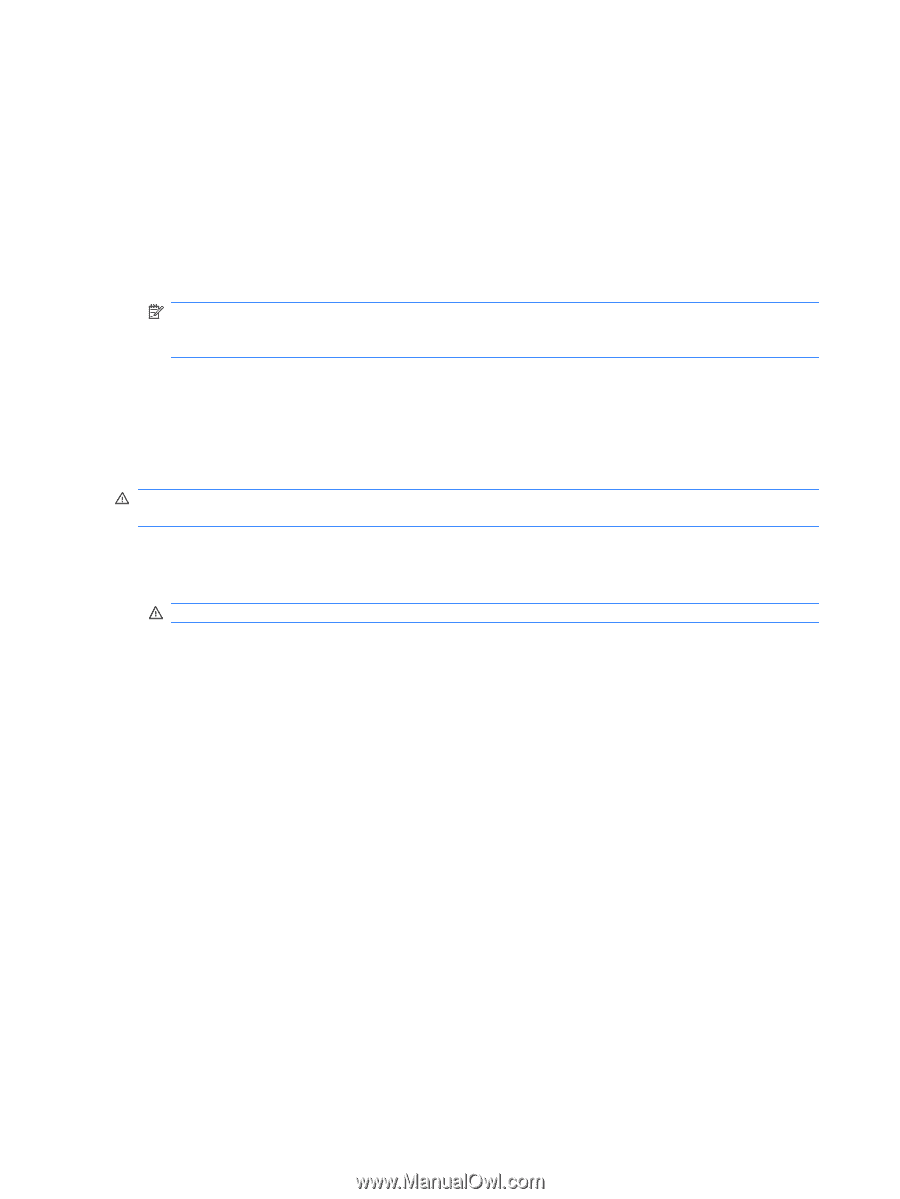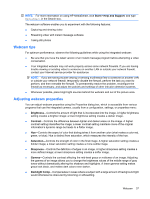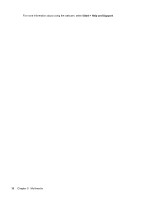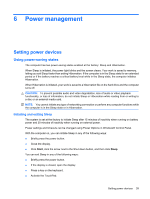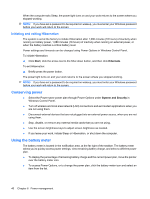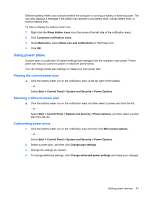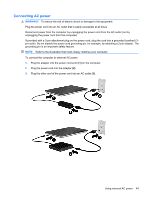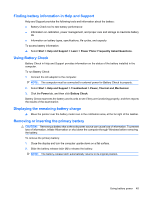HP Envy 13-1100 HP ENVY 13 User Guide - Windows 7 - Page 52
Setting password protection on wakeup, Using external AC power
 |
View all HP Envy 13-1100 manuals
Add to My Manuals
Save this manual to your list of manuals |
Page 52 highlights
Setting password protection on wakeup To set the computer to prompt for a password when the computer exits Sleep or Hibernation, follow these steps: 1. Select Start > Control Panel > System and Security > Power Options. 2. In the left pane, click Require a password on wakeup. 3. Click Change Settings that are currently unavailable. 4. Click Require a password (recommended). NOTE: If you need to create a user account password or change your current user account password, click Create or change your user account password, and then follow the on-screen instructions. If you do not need to create or change a user account password, go to step 5. 5. Click Save changes. Using external AC power External AC power is supplied through an approved AC adapter. WARNING! To reduce potential safety issues, use only the AC adapter provided with the computer, a replacement AC adapter provided by HP, or a compatible AC adapter purchased from HP. Connect the computer to external AC power under any of the following conditions: ● When you are charging or calibrating a battery WARNING! Do not charge the computer battery while you are onboard aircraft. ● When you are installing or modifying system software ● When you are writing information to an optional external CD or DVD When you connect the computer to external AC power, the following events occur: ● The battery begins to charge. ● If the computer is turned on, the battery meter icon in the notification area changes appearance. When you disconnect external AC power, the following events occur: ● The computer switches to battery power. ● The display brightness is automatically decreased to save battery life. To increase display brightness, press the increase screen brightness key or reconnect the AC adapter. 42 Chapter 6 Power management