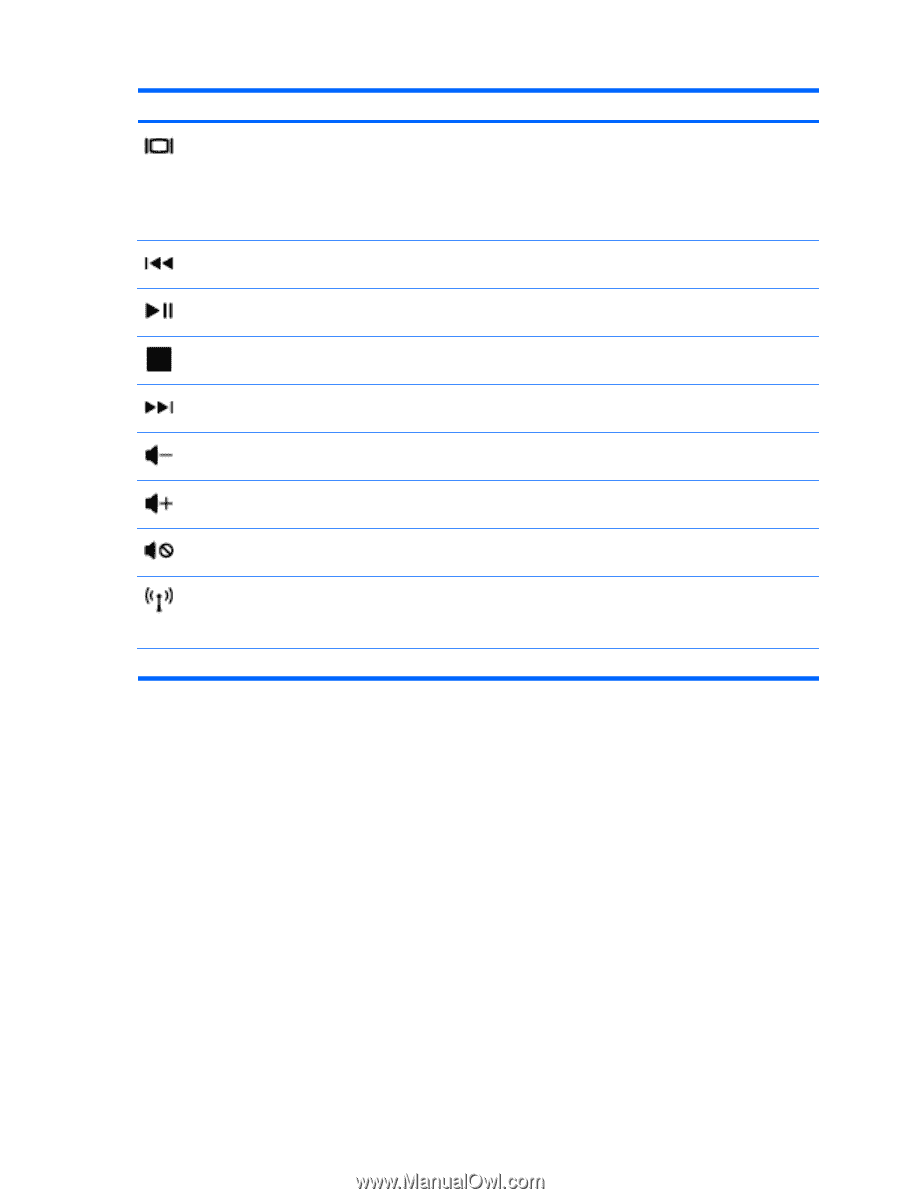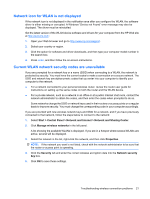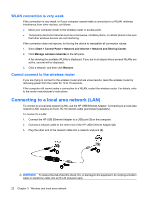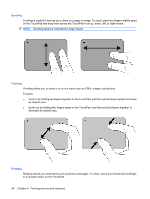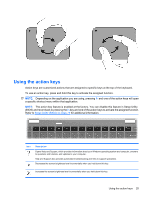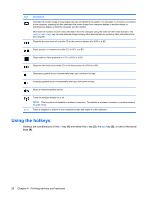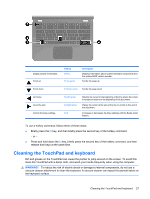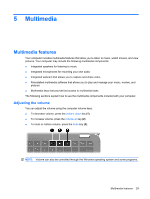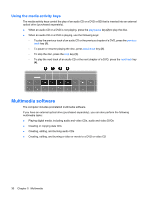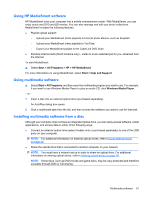HP Envy 13-1100 HP ENVY 13 User Guide - Windows 7 - Page 36
Using the hotkeys
 |
View all HP Envy 13-1100 manuals
Add to My Manuals
Save this manual to your list of manuals |
Page 36 highlights
Icon Description Switches the screen image among display devices connected to the system. For example, if a monitor is connected to the computer, pressing this key alternates the screen image from computer display to monitor display to simultaneous display on both the computer and the monitor. Most external monitors receive video information from the computer using the external VGA video standard. The switch screen image key can also alternate images among other devices that are receiving video information from the computer. Plays the previous track of an audio CD or the previous section of a DVD or a BD. Plays, pauses, or resumes an audio CD, a DVD, or a BD. Stops audio or video playback of a CD, a DVD, or a BD. Plays the next track of an audio CD or the next section of a DVD or a BD. Decreases speaker sound incrementally when you hold down this key. Increases speaker sound incrementally when you hold down this key. Mutes or restores speaker sound. prt sc Turns the wireless feature on or off. NOTE: This key does not establish a wireless connection. To establish a wireless connection, a wireless network must be set up. Takes a snapshot or picture of your computer screen and copies it to the clipboard. Using the hotkeys Hotkeys are combinations of the fn key (1) and either the b key (2), the esc key (3), or one of the arrow keys (4). 26 Chapter 4 Pointing devices and keyboard