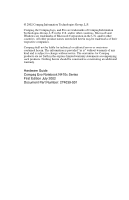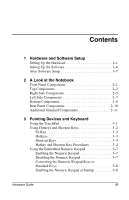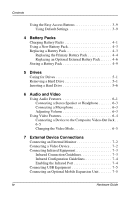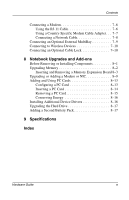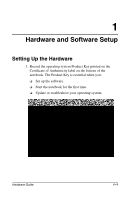HP Evo n410c Compaq Evo Notebook N410c Series Hardware Guide
HP Evo n410c - Notebook PC Manual
 |
View all HP Evo n410c manuals
Add to My Manuals
Save this manual to your list of manuals |
HP Evo n410c manual content summary:
- HP Evo n410c | Compaq Evo Notebook N410c Series Hardware Guide - Page 1
b Hardware Guide Compaq Evo Notebook N410c Series Document Part Number: 274039-001 July 2002 This guide provides comprehensive information on setting up the notebook's hardware and software, identifying notebook components, using the battery pack, connecting external devices, and adding upgrades and - HP Evo n410c | Compaq Evo Notebook N410c Series Hardware Guide - Page 2
change without notice. The warranties for Compaq products are set forth in the express limited warranty statements accompanying such products. Nothing herein should be construed as constituting an additional warranty. Hardware Guide Compaq Evo Notebook N410c Series First Edition July 2002 Document - HP Evo n410c | Compaq Evo Notebook N410c Series Hardware Guide - Page 3
1-6 After Software Setup 1-7 2 A Look at the Notebook Front Panel Components 2-1 Top Components 2-2 Right Side Components 2-10 Additional Standard Components 2-11 3 Pointing Devices and Keyboard Using the TouchPad 3-1 Using Hotkeys and Shortcut Keys at Startup 3-8 Hardware Guide iii - HP Evo n410c | Compaq Evo Notebook N410c Series Hardware Guide - Page 4
4-1 Using a New Battery Pack 4-3 Replacing a Battery Pack 4-3 Replacing the Primary Battery Pack 4-4 Replacing an Optional External Battery Pack 4-6 Storing a Battery Pack 4-9 5 Drives Caring for Drives 5-1 Removing a Hard Drive 5-1 Inserting a Hard Drive 5-6 6 Audio and Video Using Audio - HP Evo n410c | Compaq Evo Notebook N410c Series Hardware Guide - Page 5
Upgrading or Adding a Modem or NIC 8-9 Adding and Using PC Cards 8-13 Configuring a PC Card 8-13 Inserting a PC Card 8-14 Removing a PC Card 8-15 Conserving Energy 8-16 Installing Additional Device Drivers 8-16 Upgrading the Hard Drive 8-17 Adding a Second Battery Pack 8-17 9 Specifications - HP Evo n410c | Compaq Evo Notebook N410c Series Hardware Guide - Page 6
1. Record the operating system Product Key printed on the Certificate of Authenticity label on the bottom of the notebook. The Product Key is essential when you: ❏ Set up the software. ❏ Start the notebook for the first time. ❏ Update or troubleshoot your operating system. Hardware Guide 1-1 - HP Evo n410c | Compaq Evo Notebook N410c Series Hardware Guide - Page 7
Regulatory and Safety Notices Guide on the Documentation Library CD, included with the notebook. To reduce the power from the equipment by unplugging the power cord from the electrical outlet. ■ Do not set up the notebook while it is docked in an optional Mobile Expansion Unit. 2. Place the notebook - HP Evo n410c | Compaq Evo Notebook N410c Series Hardware Guide - Page 8
the notebook to an external outlet. Plug the AC adapter cable into the power connector 1. Plug the power cord into the AC adapter 2 and into an electrical outlet 3. ✎ Power cords and electrical outlets vary by country. When power is turned on, the battery light: ❏ Remains on while the battery pack - HP Evo n410c | Compaq Evo Notebook N410c Series Hardware Guide - Page 9
Hardware and Software Setup 4. Open the notebook by sliding the display latch to the right 1 and raising the display 2. 1-4 Hardware Guide - HP Evo n410c | Compaq Evo Notebook N410c Series Hardware Guide - Page 10
Hardware and Software Setup 5. Turn on the notebook by sliding and momentarily holding, then releasing, the power switch 1. When power is turned on: ❏ The power/standby light 2 turns on. ❏ The battery pack in the primary battery bay and the external battery pack (if attached) begin to charge and - HP Evo n410c | Compaq Evo Notebook N410c Series Hardware Guide - Page 11
drivers install during initial setup: ■ Do not unplug the notebook from the electrical outlet. ■ Do not shut down the notebook. ■ Do not remove or insert a drive. ■ When you begin software setup, online instructions guide by Compaq. When an operating system is deleted, the enhancements are - HP Evo n410c | Compaq Evo Notebook N410c Series Hardware Guide - Page 12
Cancel. Compaq Help and Support provides links to the Compaq Web site where you can: ■ Download the latest software and drivers for your notebook. ■ Open an online service event with a Compaq support specialist. ■ Get information about your notebook, including reference guides, specifications, white - HP Evo n410c | Compaq Evo Notebook N410c Series Hardware Guide - Page 13
Hardware and Software Setup To access Compaq Help and Support, select Start > Compaq Info Center > Compaq Help and Support. For information about choosing a workspace and creating a safe and comfortable work environment, refer to the Safety & Comfort Guide on the Documentation Library CD included - HP Evo n410c | Compaq Evo Notebook N410c Series Hardware Guide - Page 14
Function Allow airflow to cool internal components. Releases the display to open the notebook. Adjust or mute the system volume. Supports an optional USB-enabled wireless device such as a Bluetooth MultiPort, 802.11b Wireless LAN Multiport, and future wireless technologies. Hardware Guide 2-1 - HP Evo n410c | Compaq Evo Notebook N410c Series Hardware Guide - Page 15
notebook if it is off. ■ Initiates and exits Standby. ■ When pressed with the Fn key, initiates Hibernation. 2 Easy Access buttons (4) Four buttons that provide quick access to the Internet. See Chapter 3, "Pointing Devices and Keyboard," for information about these buttons. 2-2 Hardware Guide - HP Evo n410c | Compaq Evo Notebook N410c Series Hardware Guide - Page 16
a low-battery condition. q Power/standby light On: power is turned on. Blinking: notebook is in Standby. ✎ The power/standby light also blinks if a battery pack that is the only available power source reaches a critical low-battery condition while Hibernation is disabled. Hardware Guide 2-3 - HP Evo n410c | Compaq Evo Notebook N410c Series Hardware Guide - Page 17
A Look at the Notebook Top Components (Continued) Light, Button, or Component Function w Right TouchPad button Functions like the right mouse button on an cursor, selects, and activates. r Left TouchPad button Functions like the left mouse button on an external mouse. 2-4 Hardware Guide - HP Evo n410c | Compaq Evo Notebook N410c Series Hardware Guide - Page 18
Right Side Components A Look at the Notebook Right Side Components Component 1 Power switch 2 Stereo speaker/headphone jack 3 Microphone jack 4 PC Card eject button 5 PC Card slot Function Initiates and resumes from Hibernation. Connects stereo speakers, headphones, headset, or - HP Evo n410c | Compaq Evo Notebook N410c Series Hardware Guide - Page 19
models only) Function Connects USB 2.0 and 1.1 compliant devices to the notebook using a standard USB cable. Connects an optional External MultiBay to the notebook using the External MultiBay-Powered USB Cable. Links another IrDA-compliant device for wireless communication. Connects the network - HP Evo n410c | Compaq Evo Notebook N410c Series Hardware Guide - Page 20
at the Notebook Left Side Components Component 1 External monitor connector 2 AC power connector 3 Universal serial bus (USB) connector following: ■ AC Adapter ■ Optional Automobile Power Adapter/Charger ■ Optional Aircraft Power Adapter Connects USB 2.0 and 1.1 compliant devices. Allows - HP Evo n410c | Compaq Evo Notebook N410c Series Hardware Guide - Page 21
battery release latches (2) Function Release the optional external battery pack. Connects the notebook to an optional Mobile Expansion Unit. Identifies the notebook; needed when you call Compaq customer support. Release the primary battery pack from the primary battery bay. 2-8 Hardware Guide - HP Evo n410c | Compaq Evo Notebook N410c Series Hardware Guide - Page 22
one memory expansion slot for a memory expansion board. 8 Certificate of Authenticity label Contains the Product Key, which may need to be entered before using some Windows operating systems. 9 Speaker Produces sound. ✎ The appearance and position of labels vary by model. Hardware Guide - HP Evo n410c | Compaq Evo Notebook N410c Series Hardware Guide - Page 23
device. Connects a serial device. ✎ The notebook serial port is disabled when the notebook is connected to an optional Mobile Expansion Unit. Connects a television, VCR, camcorder, overhead projector, or video capture card. ✎ The connection requires an optional video cable. 2-10 Hardware Guide - HP Evo n410c | Compaq Evo Notebook N410c Series Hardware Guide - Page 24
included with the notebook vary by geographic region and the notebook hardware configuration ordered. ✎ Some components, such as the hard drive and the primary battery pack, ship inside notebook bays identified in previous sections and are not included in this illustration. Hardware Guide 2-11 - HP Evo n410c | Compaq Evo Notebook N410c Series Hardware Guide - Page 25
Advanced Users Only) ■ Lucent/Agere Command Set ■ Conexant Command Set ■ Maintenance, Shipping and Travel ■ Troubleshooting ■ Regulatory and Safety Notices ■ Safety & Comfort Guide 5 Modem cable (internal modem Connects the modem to an RJ-11 models only)* telephone jack or to a country-specific - HP Evo n410c | Compaq Evo Notebook N410c Series Hardware Guide - Page 26
(Continued) Component Function 6 Country-specific modem Adapts the modem cable to a adapter (included with internal non-RJ-11 telephone jack. modem models by region as (Adapters vary by region.) required) 7 Network cable (network models only† Connects the notebook to an Ethernet network - HP Evo n410c | Compaq Evo Notebook N410c Series Hardware Guide - Page 27
3 Pointing Devices and Keyboard Using the TouchPad The TouchPad performs the same basic operations as a mouse. It functions with any software that supports a Microsoft-compatible mouse. The TouchPad 1 includes left 2 or right button to make a selection or complete an activity. Hardware Guide 3-1 - HP Evo n410c | Compaq Evo Notebook N410c Series Hardware Guide - Page 28
Keyboard Using Hotkeys and Shortcut Keys Hotkey and Shortcut Key Quick Reference Function Turn on or off the wireless device connected to the MultiPort Switch display and image Adjust system volume Initiate Quick Controls Set power conservation level View battery other key. 3-2 Hardware Guide - HP Evo n410c | Compaq Evo Notebook N410c Series Hardware Guide - Page 29
Pointing Devices and Keyboard To enable the sequential feature, press the beep sounds. While this feature is enabled: ■ Whenever you press the Fn key, the notebook beeps to indicate that the next key you press will be interpreted as the other key of from within any application. Hardware Guide 3-3 - HP Evo n410c | Compaq Evo Notebook N410c Series Hardware Guide - Page 30
on an external keyboard connected through a USB connector. Shortcut Keys wireless device indicates whether power is on (light is on) or off (light is off). Switch Display and Image (Fn+F4) ■ Toggle Fn+F4 to switch the image among: ❏ Notebook display ❏ External display ❏ Simultaneous display (notebook - HP Evo n410c | Compaq Evo Notebook N410c Series Hardware Guide - Page 31
. For instructions, refer to the "Security" chapter in the Software Guide on this CD. To initiate Quick Controls manually, press Fn+F6. To exit Quick Controls, enter your power-on password. The Fn+F6 hotkeys cannot be used on an external keyboard connected through a USB connector on the notebook or - HP Evo n410c | Compaq Evo Notebook N410c Series Hardware Guide - Page 32
Pointing Devices and Keyboard Adjust Screen Brightness (Fn+F10) Press Fn+F10 to display the screen to remove the system information from the screen. ✎ In some operating systems, the System BIOS date, which may display in a decimal format, is the version number of the system ROM. 3-6 - HP Evo n410c | Compaq Evo Notebook N410c Series Hardware Guide - Page 33
of each key identifies the keypad function of that key. The standard keyboard functions of the keys in the keypad are disabled when the keypad cannot be enabled while an optional external keyboard or numeric keypad is connected to the notebook. Disabling the Numeric Keypad To disable the keypad - HP Evo n410c | Compaq Evo Notebook N410c Series Hardware Guide - Page 34
Keyboard Keypad at Startup To set the notebook to start up with the keypad enabled: 1. Turn on or restart the notebook, then press F10 when the F10 Lock State at Boot field, then press F10. 6. To save your selections, select File > Save Changes and Exit, then follow the instructions on the screen. - HP Evo n410c | Compaq Evo Notebook N410c Series Hardware Guide - Page 35
your Internet or network services are set up, each button opens your default Web browser and connects you to the default destination represented by the icon on the button. Button Name 1 Information 2 Home 3 Search 4 Email Hardware Guide Default Assignment Compaq informational Web site Personal - HP Evo n410c | Compaq Evo Notebook N410c Series Hardware Guide - Page 36
schemes can be set up, changed, or deleted in the Easy Access buttons window. To access the window in: ■ Windows 2000 Professional-Select Start > Settings > Control Panel > Easy Access Keyboard icon. ■ Windows XP Professional-Select Start > Control Panel > Easy Access Buttons. For more information - HP Evo n410c | Compaq Evo Notebook N410c Series Hardware Guide - Page 37
The notebook supports up to two battery packs: ■ Primary battery pack in the battery bay ■ Optional external battery pack that can be attached to the notebook When the notebook is docked in an optional Mobile Expansion Unit (MEU), the system supports up to four battery packs: ■ Primary battery pack - HP Evo n410c | Compaq Evo Notebook N410c Series Hardware Guide - Page 38
pack in the left MultiBay of the MEU 4-Battery pack in the right MultiBay of the MEU ■ Discharge sequence: 1-Battery pack in the right MultiBay of the MEU 2-Battery pack in the left MultiBay of the MEU 3-Optional external battery pack 4-Primary battery pack in the battery bay 4-2 Hardware Guide - HP Evo n410c | Compaq Evo Notebook N410c Series Hardware Guide - Page 39
New Battery Pack Charge the battery pack in the notebook battery bay while connected to an external power source or while docked in the MEU. A new battery pack should be fully charged before it is used for the first time. The battery pack will work without being fully charged, but the battery gauge - HP Evo n410c | Compaq Evo Notebook N410c Series Hardware Guide - Page 40
Battery Packs Replacing the Primary Battery Pack 1. If the battery pack in the battery bay is the only power source, initiate Hibernation. ✎ Drive activity may delay Hibernation. 2. Close the display. 3. Remove or insert the battery pack: To remove the battery pack, turn the notebook bottom side up. - HP Evo n410c | Compaq Evo Notebook N410c Series Hardware Guide - Page 41
and down into the battery bay 4. e. Release the right primary battery release latch 5. f. Slide the left primary battery release latch toward the back of the notebook 6. 4. Open the display. 5. If the notebook is in Hibernation, slide the power switch to resume operation. Hardware Guide 4-5 - HP Evo n410c | Compaq Evo Notebook N410c Series Hardware Guide - Page 42
Pack 1. If the optional external battery pack is the only power source, initiate Hibernation. ✎ Drive activity may delay Hibernation. 2. Close the display. 3. Remove or insert the external battery pack: To remove the optional external battery pack, turn the notebook bottom side up. a. Make sure - HP Evo n410c | Compaq Evo Notebook N410c Series Hardware Guide - Page 43
battery pack is being inserted for the first time, make sure the external battery pack plugs are removed. To remove the plugs, turn the notebook bottom side up. a. Slide the external battery release latches toward the inside of the notebook 1. b. Remove the plugs from the notebook 2. Hardware Guide - HP Evo n410c | Compaq Evo Notebook N410c Series Hardware Guide - Page 44
arrow on the battery contact post, then insert the external battery pack into the notebook until the contacts connect 2. c. Rotate the battery pack 90 degrees toward the back of the notebook 3. d. Slide the external battery release latches toward the outside of the notebook 4. 4-8 Hardware Guide - HP Evo n410c | Compaq Evo Notebook N410c Series Hardware Guide - Page 45
Packs Storing a Battery Pack If a notebook will be unused and unplugged for more than 2 weeks, remove and store the battery pack. Ä CAUTION: To prevent damage to a battery pack, do not expose it to high temperatures for extended periods of time. To prolong the charge of a stored battery pack, place - HP Evo n410c | Compaq Evo Notebook N410c Series Hardware Guide - Page 46
it down. If the computer is running a retail version of a Windows operating system, shut down the computer before removing any drive. To remove the hard drive: 1. Save your work. 2. Shut down the computer and close the display. 3. Remove the AC Adapter and all battery packs. Hardware Guide 5-1 - HP Evo n410c | Compaq Evo Notebook N410c Series Hardware Guide - Page 47
Drives 4. Turn the computer bottom side up. 5. Remove the Torx T8 screws securing the palm rest. 5-2 Hardware Guide - HP Evo n410c | Compaq Evo Notebook N410c Series Hardware Guide - Page 48
Drives 6. Turn the computer top side up with the front facing forward. 7. Open the computer. 8. Slowly lift up the inside edge of the palm rest 1 until the real time clock (RTC) battery 2 and pointing device cables 3 prevent the palm rest from lifting any farther. Hardware Guide 5-3 - HP Evo n410c | Compaq Evo Notebook N410c Series Hardware Guide - Page 49
at a 45-degree angle, slide the front edge of the palm rest away from the base of the notebook 1. 10. After the front edge of the palm rest clears the base assembly, swing the outside edge of the palm rest up and back 2, and rest the palm rest on the keyboard 3. 5-4 Hardware Guide - HP Evo n410c | Compaq Evo Notebook N410c Series Hardware Guide - Page 50
Drives 11. Remove the hard drive spacer 1 from the base assembly. 12. Grasp the hard drive tab and slide the hard drive to the left 2. 13. Remove the hard drive 3. 14. Place the removed hard drive in an electrostatic-safe container. Hardware Guide 5-5 - HP Evo n410c | Compaq Evo Notebook N410c Series Hardware Guide - Page 51
retail Windows operating system version, shut down the computer before inserting any drive. 1. Shut down the notebook and close the display. 2. Place the hard drive in the hard drive compartment, then slide it into the connector until it is firmly seated. 3. Replace the hard drive spacer. 4. Replace - HP Evo n410c | Compaq Evo Notebook N410c Series Hardware Guide - Page 52
6 Audio and Video Using Audio Features The notebook provides the internal and external audio features shown in the following figure and table. Hardware Guide 6-1 - HP Evo n410c | Compaq Evo Notebook N410c Series Hardware Guide - Page 53
Audio and Video Audio Components Feature 1 Speaker 2 Volume buttons (2) 3 Stereo speaker/headphone jack 4 Microphone jack 5 Microphone Function Provides audio playback of multimedia applications. When using the notebook in an optional Mobile Expansion Unit (MEU), the speaker will be - HP Evo n410c | Compaq Evo Notebook N410c Series Hardware Guide - Page 54
Audio and Video Connecting a Stereo Speaker or Headphone When connecting a device to the stereo speaker/headphone jack: ■ Use only a 3.5-mm stereo plug. ■ Use industry-standard PC headphones or external-powered speakers. The stereo speaker/headphone jack disables the notebook speaker when an - HP Evo n410c | Compaq Evo Notebook N410c Series Hardware Guide - Page 55
. ❏ To activate the Windows Volume Control window while it is open but inactive, press the Fn+F5 hotkeys. ✎ Volume can also be adjusted within some applications. Using Video Features The composite video-out jack supports any device that accepts video-in through a composite video connector, such as - HP Evo n410c | Compaq Evo Notebook N410c Series Hardware Guide - Page 56
video device to the composite video-out jack: 1. Connect the composite video cable to the composite video-out jack on the notebook. 2. Connect the other end of the composite video cable to the video device as instructed Format. The TV tab is available only when a TV is connected. Hardware Guide 6-5 - HP Evo n410c | Compaq Evo Notebook N410c Series Hardware Guide - Page 57
or loading any software, such as drivers required by the device, refer to the device documentation, your operating system documentation, or the device manufacturer's Web site. To connect a standard external device to the notebook: 1. If you are connecting a powered device, be sure the device is - HP Evo n410c | Compaq Evo Notebook N410c Series Hardware Guide - Page 58
notebook. 3. Plug the monitor power cord into a properly grounded electrical outlet. 4. Turn on the monitor. 5. To ensure that the notebook for additional setup information. Connecting a Video Device See Chapter 6, "Audio and Video," in this guide for instructions about connecting a device such as - HP Evo n410c | Compaq Evo Notebook N410c Series Hardware Guide - Page 59
between infrared devices, and applications being used. The infrared port is IrDA-compliant and supports both low-speed connections up to 115 kilobits per second (Kbps) and high-speed connections ■ Avoid moving the infrared ports away from each other during data transmission. Hardware Guide 7-3 - HP Evo n410c | Compaq Evo Notebook N410c Series Hardware Guide - Page 60
■ Avoid interference from remote control units, such as wireless headphones or audio devices, pointed at the infrared ports. LPT3. ❏ Windows XP Professional-Select DirectParallel Cable on LPT1. Enabling the Infrared Port The infrared port is enabled by default each time the notebook starts up. - HP Evo n410c | Compaq Evo Notebook N410c Series Hardware Guide - Page 61
devices for which the device manufacturer does not provide special drivers, you need an operating system with USB support, such as Windows 2000 Professional or Windows XP Professional, preinstalled by Compaq. A USB keyboard and mouse, optionally connected through a hub, offer the same functionality - HP Evo n410c | Compaq Evo Notebook N410c Series Hardware Guide - Page 62
of the cable toward the computer. 2. Plug the cable into the RJ-11 telephone jack 2 on the notebook. Å WARNING: To reduce the risk of electrical shock, fire, or damage to the equipment, do not line is disconnected from the telephone network when opening the notebook enclosure. 7-6 Hardware Guide - HP Evo n410c | Compaq Evo Notebook N410c Series Hardware Guide - Page 63
in which you purchased the notebook, you must obtain a country-specific modem adapter and define your location notebook. 2. Plug the modem cable into the RJ-11 telephone jack 2 on the notebook. 3. Plug the modem cable into the country-specific modem cable adapter 4. 4. Plug the country-specific - HP Evo n410c | Compaq Evo Notebook N410c Series Hardware Guide - Page 64
radio reception. 1. Orient the end of a network cable with noise suppression circuitry 1 toward the RJ-45 network jack on the notebook. 2. Plug the network cable into the RJ-45 network jack 2 on the notebook. 3. Plug the other end of the cable into an RJ-45 network jack 3. 4. Start or restart the - HP Evo n410c | Compaq Evo Notebook N410c Series Hardware Guide - Page 65
multibay connector. Be sure the pin on the connector is inserted completely in the pin slot. 2. Connect the USB connector on the other end of the cable 2 to the USB connector on the External MultiBay. 3. Connect the 5-volt plug 3 to the power connector on the External MultiBay. Hardware Guide 7-9 - HP Evo n410c | Compaq Evo Notebook N410c Series Hardware Guide - Page 66
an authorized Compaq dealer for information on using wireless connectivity with your notebook. Connecting an Optional Cable Lock Loop the cable around a secure object, then insert the security cable lock 1 into the security cable slot 2 and lock it with the cable lock key 3. 7-10 Hardware Guide - HP Evo n410c | Compaq Evo Notebook N410c Series Hardware Guide - Page 67
user-accessible internal compartments on the notebook. All other areas that require a tool to access should only be opened by a Compaq authorized service provider. 1. Shut down the notebook. ✎ To ensure that the notebook is not in Hibernation, turn the notebook on, then shut it down. Hardware Guide - HP Evo n410c | Compaq Evo Notebook N410c Series Hardware Guide - Page 68
boards or PC Cards. Memory expansion boards can be installed in the memory expansion slots on the bottom of the notebook or under the palm rest. To view the amount of RAM in the system press Fn+esc. If you experience problems with Hibernation after increasing RAM, verify that your hard drive has - HP Evo n410c | Compaq Evo Notebook N410c Series Hardware Guide - Page 69
Notebook Upgrades and Add-ons Inserting and Removing a Memory Expansion Board Å WARNING: Failure to unplug the power cord and remove all battery packs before installing a memory expansion board can damage the equipment and expose you to the risk of electrical shock. If a memory board is already - HP Evo n410c | Compaq Evo Notebook N410c Series Hardware Guide - Page 70
. ✎ All memory expansion boards supported by the notebook are keyed (notched) to ensure correct positioning. 6. Push the memory expansion board down until the plastic retention clips 2 snap into place. 7. Replace the memory expansion compartment cover and install the screw. 8-4 Hardware Guide - HP Evo n410c | Compaq Evo Notebook N410c Series Hardware Guide - Page 71
Notebook Upgrades and Add-ons Inserting a Memory Expansion Board on the System Board 1. Shut down the notebook. 2. Close the display. 3. Remove the AC Adapter and all battery packs. 4. Turn the notebook bottom side up and remove the 4 screws securing the palm rest to the base assembly. 5. Turn the - HP Evo n410c | Compaq Evo Notebook N410c Series Hardware Guide - Page 72
Notebook Upgrades and Add-ons 7. Slowly lift the inside edge of the palm rest 1 until the real time clock (RTC) battery 2 and pointing device cables 3 prevent it from lifting any further. 8. While holding the palm rest at a 45-degree angle, slide the outside edge of the - HP Evo n410c | Compaq Evo Notebook N410c Series Hardware Guide - Page 73
Notebook Upgrades and Add-ons 9. After the outside edge of the palm rest clears the base assembly, swing the outside edge of the palm rest up and back 2, and rest the palm rest on the keyboard 3. If a memory board is already installed, remove it. Refer to "Removing a Memory Expansion Board" in this - HP Evo n410c | Compaq Evo Notebook N410c Series Hardware Guide - Page 74
Notebook Upgrades and Add-ons Removing a Memory Expansion Board To remove a memory expansion board from the memory slot in the memory compartment or system board, follow the instructions for inserting a memory expansion board to access the memory slot, then: 1. Pull away the plastic retention clips - HP Evo n410c | Compaq Evo Notebook N410c Series Hardware Guide - Page 75
Upgrading or Adding a Modem or NIC To remove or install a modem or network interface card (NIC): 1. Turn the notebook bottom side up and remove the screws securing the palm rest. 2. Turn the notebook top side up. 3. Remove the AC Adapter and all battery packs. 4. Open the notebook. Hardware Guide - HP Evo n410c | Compaq Evo Notebook N410c Series Hardware Guide - Page 76
Notebook Upgrades and Add-ons 5. Slowly lift the inside edge of the palm rest 1 until the real time clock (RTC) battery 2 and pointing device cables 3 prevent it from lifting any further. 6. While holding the palm rest up and back 2, and rest the palm rest on the keyboard 3. 8-10 Hardware Guide - HP Evo n410c | Compaq Evo Notebook N410c Series Hardware Guide - Page 77
Notebook Upgrades and Add-ons 8. If a modem/NIC board is already installed, disconnect the modem/NIC cable from the board 1. 9. Remove the board by pulling 3 and gently slide it out of the connector at a 45-degree angle. 11. Place the board in an electrostatic-safe container. Hardware Guide 8-11 - HP Evo n410c | Compaq Evo Notebook N410c Series Hardware Guide - Page 78
Notebook Upgrades and Add-ons 12. To add a new modem/NIC board, align the positioning. 13. Plug the internal modem-to-RJ-11 cable 3 (located inside the notebook) into the connector on the modem/NIC board. 14. Replace the palm rest and reinstall the screws. 15. Connect the modem or network cable - HP Evo n410c | Compaq Evo Notebook N410c Series Hardware Guide - Page 79
Advanced User Only), for AT Commands, including dial modifiers and instructions. Adding and Using PC Cards A PC Card is a credit card-sized accessory designed to conform to the standard specifications of the Personal Computer Memory Card International Association (PCMCIA). The notebook supports both - HP Evo n410c | Compaq Evo Notebook N410c Series Hardware Guide - Page 80
Notebook Upgrades and Add-ons Inserting a PC Card Ä CAUTION: To prevent damage to the connectors, use minimal pressure as you insert a PC Card into a PC Card slot. 1. Eject the weight saver from the CardBus slot if you have not already done so. 2. Hold the PC Card label side up with the connector - HP Evo n410c | Compaq Evo Notebook N410c Series Hardware Guide - Page 81
Notebook Upgrades and Add-ons Removing a PC Card Ä CAUTION: Failure to remove a PC Card that extends beyond the notebook before transporting the notebook may cause permanent damage to the PC Card connectors. If the notebook is on, click the command to stop the PC Card before you remove it. To stop a - HP Evo n410c | Compaq Evo Notebook N410c Series Hardware Guide - Page 82
Notebook Upgrades and Add-ons Conserving Energy When PC Cards are installed in your notebook, they draw power from the system even when they are not in use. To conserve power, remove PC Cards when they are not being used. Installing Additional Device Drivers Device drivers are programs or data files - HP Evo n410c | Compaq Evo Notebook N410c Series Hardware Guide - Page 83
model, the primary hard drive can be upgraded to a larger capacity. Contact your authorized Compaq dealer for optional hard drives available for your notebook. See Chapter 5, "Drives," for instructions on removing and installing a hard drive. Adding a Second Battery Pack A second battery can be used - HP Evo n410c | Compaq Evo Notebook N410c Series Hardware Guide - Page 84
9 Specifications This product is a Class B digital device, pursuant to Part 15 of the FCC Rules. For more Class B information, refer to the Regulatory and Safety Notices guide on the Documentation Library CD included with your notebook. Notebook Dimensions Dimension Height Width Depth U.S. 1.00 - HP Evo n410c | Compaq Evo Notebook N410c Series Hardware Guide - Page 85
Specifications Operating Environment (Continued) Factor U.S. Maximum Altitude (nonpressurized) Operating 10,000 ft Nonoperating 30,000 ft Metric 3,048 m 9,144 m Rated Power Input Input Power Rating Operating voltage 100-120/220-240 VAC RMS Operating current 2.7/0.6 A RMS Operating - HP Evo n410c | Compaq Evo Notebook N410c Series Hardware Guide - Page 86
Specifications Modem Specifications Temperatures Operating 32° to 167° F (0° to 75° C) Storage -40° to 167° F connector ■ Telephone, central office network ■ Standard RJ-11 telephone connector ■ Internal DAA Power Requirements +3.3 volts ±5% +3.3 vaux ±5% +5 volts ±5% Hardware Guide 9-3 - HP Evo n410c | Compaq Evo Notebook N410c Series Hardware Guide - Page 87
2-12 A AC Adapter 2-12 AC power connector 2-7 access door, ROM 2-9 adapter, country-specific modem 2-13 add-ons and upgrades 8-1 applications, installing optional 1-7 audio components 6-2 B battery Fn command Fn+F8 3-5 light 2-3 release latches 2-8 battery packs adding second 8-17 charge level - HP Evo n410c | Compaq Evo Notebook N410c Series Hardware Guide - Page 88
Set 2-12 connectors expansion 2-8 external monitor 2-7 parallel 2-10 power 2-7 security cable slot 2-7 serial 2-10 USB 2-7 video-out jack 2-10 country-specific modem adapter 7-7 cover, memory compartment 2-9 D device drivers, installing 8-16 display brightness adjustment 3-2 connecting 7-2 Fn - HP Evo n410c | Compaq Evo Notebook N410c Series Hardware Guide - Page 89
6-2 video support 6-4 video-out 6-5 L latches, battery release 2-8 left side components 2-7 lights battery 2-3 caps lock 2-3 drive light 2-3 num lock 2-3 power/standby 2-3 scroll lock 2-3 lock, security cable (optional) 7-10 low battery condition, resolving 4-3 Lucent/Agere Command Set 2-12 M memory - HP Evo n410c | Compaq Evo Notebook N410c Series Hardware Guide - Page 90
environment specifications 9-1 optional applications, installing 1-7 P palm rest removing 5-2, 8-5, 8-9 parallel connector connecting a printer 7-3 location 2-10 PC Card configuring 8-13 eject button 2-5 inserting 8-14 removing 8-15 slot 2-5 port settings 9-2 port, infrared 2-6 power components - HP Evo n410c | Compaq Evo Notebook N410c Series Hardware Guide - Page 91
power input 9-2 rear panel components 2-10 Regulatory and Safety Notices 2-12 release latches, battery 2-8 right side components 2-5 RJ-11 jack 2-6 RJ-45 jack 2-6, 7-8 ROM access door 2-9 S Safety & Comfort Guide computer 7-7 Troubleshooting guide 2-12 U upgrades and add-ons 8-1 USB (universal serial - HP Evo n410c | Compaq Evo Notebook N410c Series Hardware Guide - Page 92
Index V vents 2-1, 2-7 video devices (optional), connecting external 7-2 video features 6-4 video mode 6-5 video-out jack 2-10, 6-5 volume adjusting 3-2, 6-3 buttons 2-1, 6-2 Fn command Fn+F5 3-5, 6-4 W wireless device connecting 7-9 Fn command Fn+F2 3-4 Index-6 Hardware Guide
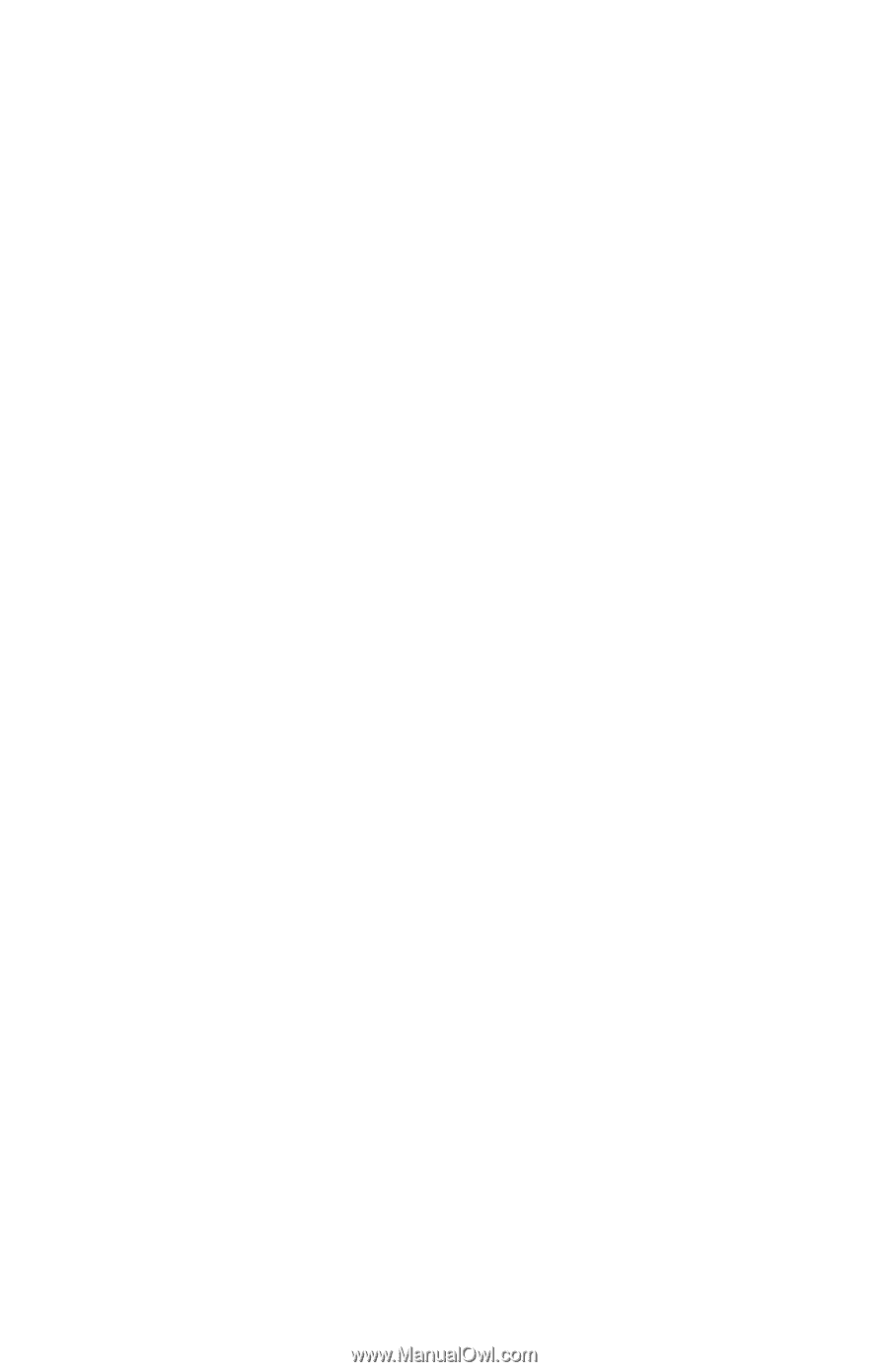
b
Hardware Guide
Compaq Evo Notebook N410c Series
Document Part Number: 274039-001
July 2002
This guide provides comprehensive information on setting up the
notebook’s hardware and software, identifying notebook
components, using the battery pack, connecting external devices,
and adding upgrades and accessories.