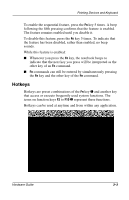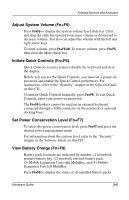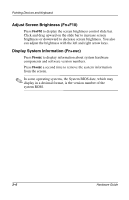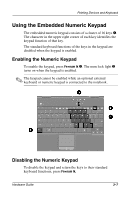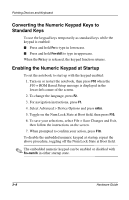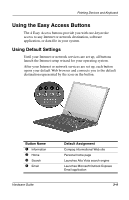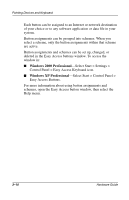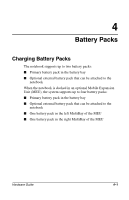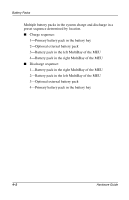HP Evo n410c Compaq Evo Notebook N410c Series Hardware Guide - Page 34
Converting the Numeric Keypad Keys to Standard Keys, Enabling the Numeric Keypad at Startup
 |
View all HP Evo n410c manuals
Add to My Manuals
Save this manual to your list of manuals |
Page 34 highlights
Pointing Devices and Keyboard Converting the Numeric Keypad Keys to Standard Keys To use the keypad keys temporarily as standard keys while the keypad is enabled: ■ Press and hold Fn to type in lowercase. ■ Press and hold Fn+shift to type in uppercase. When the Fn key is released, the keypad function returns. Enabling the Numeric Keypad at Startup To set the notebook to start up with the keypad enabled: 1. Turn on or restart the notebook, then press F10 when the F10 = ROM Based Setup message is displayed in the lower-left corner of the screen. 2. To change the language, press F2. 3. For navigation instructions, press F1. 4. Select Advanced > Device Options and press enter. 5. Toggle on the Num Lock State at Boot field, then press F10. 6. To save your selections, select File > Save Changes and Exit, then follow the instructions on the screen. 7. When prompted to confirm your action, press F10. To disable the embedded numeric keypad at startup, repeat the above procedure, toggling off the Num Lock State at Boot field. ✎ The embedded numeric keypad can be enabled or disabled with Fn+num lk in either startup state. 3-8 Hardware Guide