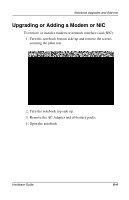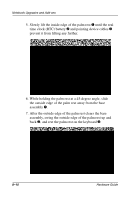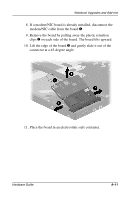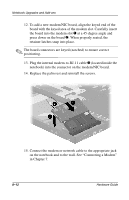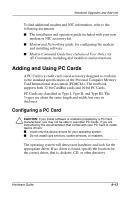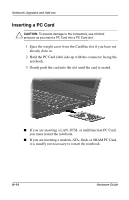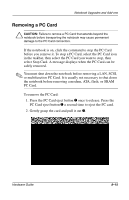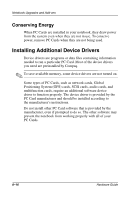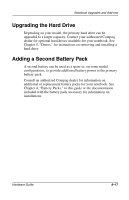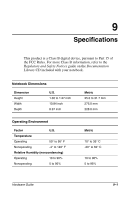HP Evo n410c Compaq Evo Notebook N410c Series Hardware Guide - Page 80
Inserting a PC Card, If you are inserting a LAN, SCSI, or multifunction PC Card
 |
View all HP Evo n410c manuals
Add to My Manuals
Save this manual to your list of manuals |
Page 80 highlights
Notebook Upgrades and Add-ons Inserting a PC Card Ä CAUTION: To prevent damage to the connectors, use minimal pressure as you insert a PC Card into a PC Card slot. 1. Eject the weight saver from the CardBus slot if you have not already done so. 2. Hold the PC Card label side up with the connector facing the notebook. 3. Gently push the card into the slot until the card is seated. ■ If you are inserting a LAN, SCSI, or multifunction PC Card, you must restart the notebook. ■ If you are inserting a modem, ATA, flash, or SRAM PC Card, it is usually not necessary to restart the notebook. 8-14 Hardware Guide
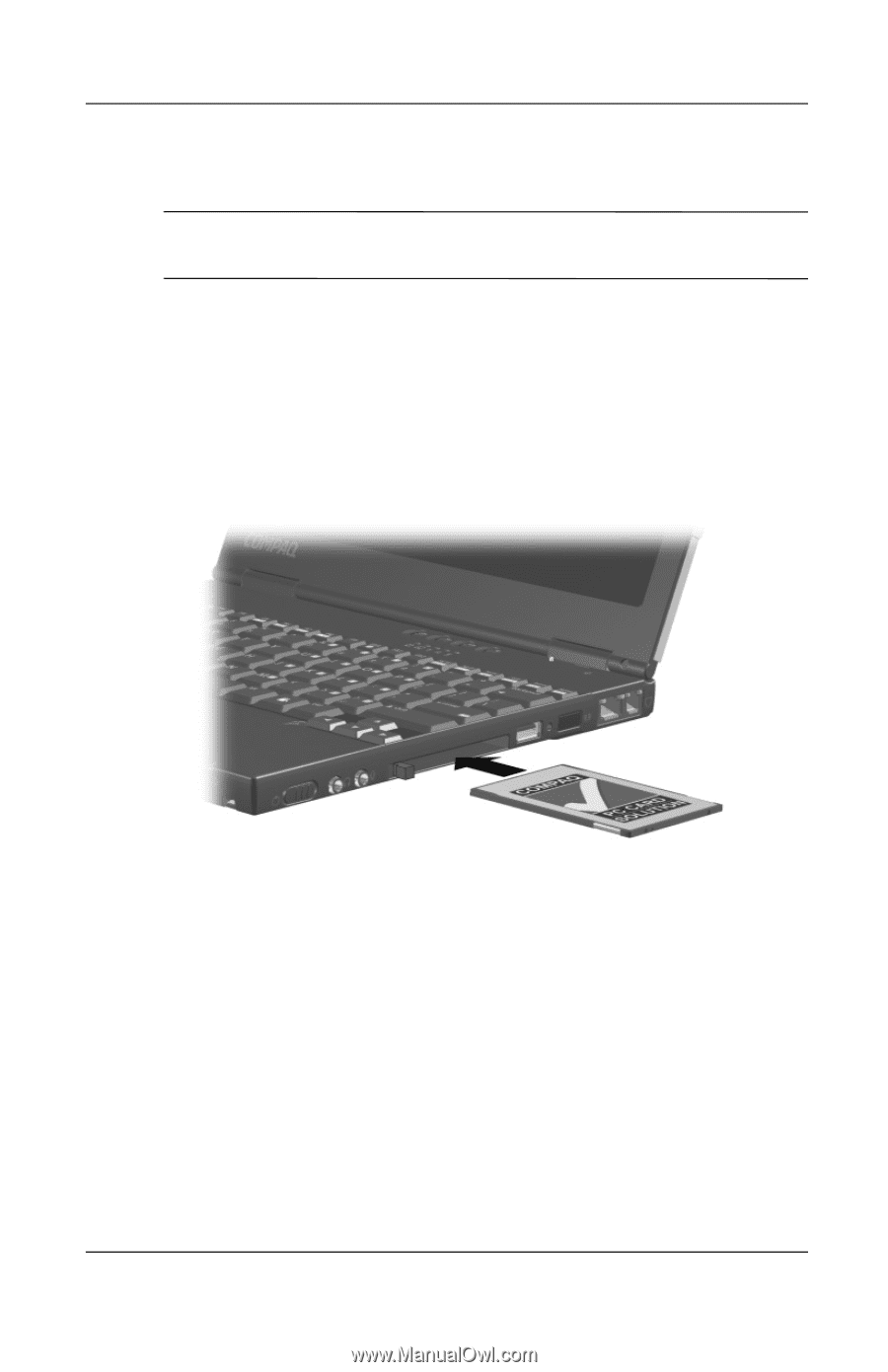
8–14
Hardware Guide
Notebook Upgrades and Add-ons
Inserting a PC Card
Ä
CAUTION:
To prevent damage to the connectors, use minimal
pressure as you insert a PC Card into a PC Card slot.
1. Eject the weight saver from the CardBus slot if you have not
already done so.
2. Hold the PC Card label side up with the connector facing the
notebook.
3. Gently push the card into the slot until the card is seated.
■
If you are inserting a LAN, SCSI, or multifunction PC Card,
you must restart the notebook.
■
If you are inserting a modem, ATA, flash, or SRAM PC Card,
it is usually not necessary to restart the notebook.